Comments
By clicking on the button at the top right of the viewer, representing a marker above a list, the "Markers and comments" panel appears.
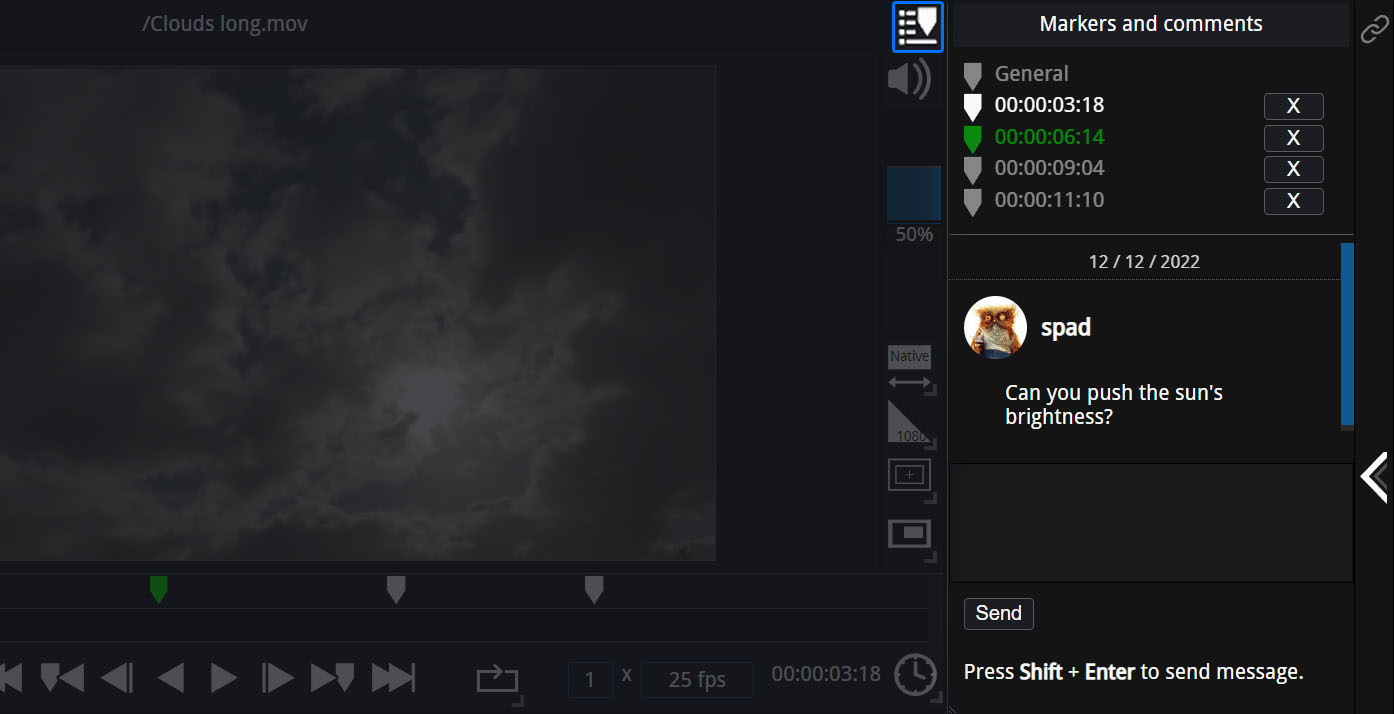
General discussion
Each video, image or audio file is associated with a "General" conversation, allowing for example to give instructions in relation to specific shot.
Comments attached to a marker
Each marker added to the timeline will add an entry to the list, displaying its timecode and color. By selecting it, you can start a conversation local to this marker, similar to the one you will find in the global conversation module.
Feel free to switch to the "Window" display mode with the F key to have more space. It is also possible to give more space to the conversation panel, by clicking and dragging the three slashes at the bottom left corner, under "Press Shift+Enter to send message".