Cameras and lights in composition
Camera Layer
The Camera Layer is an important Layer in the Composition when working with 3D elements. The render of consecutive 3D elements will be made with the most top active Camera Layer (or a default camera if there is none).
With a Composition selected, you can directly create a Camera Layer by clicking on the "+" button at the top of the stack, and select Camera in the 3D Section.
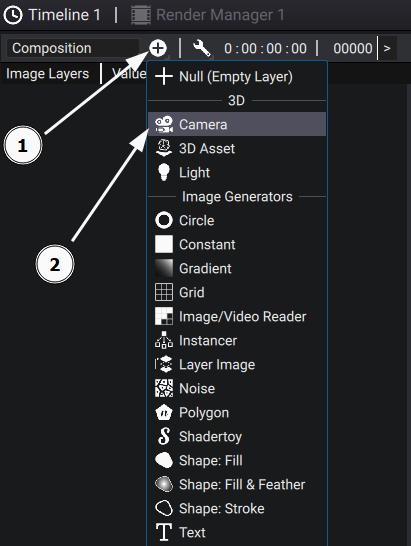
The Camera Layer has the same properties as the Camera Primitive.
In 3D mode, the camera will now appear in the Current Camera Drop-down List in the Camera Menu.
You can then place the camera by manually modifying its Transform:
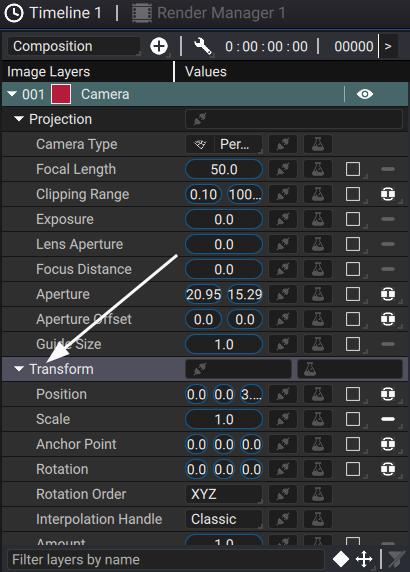
Or using the Transform 3D Tool with the Composition switch to 3D mode.
Note
Don't forget to Enable Camera Guide in the Overlay Menu of the 3D Options to select the camera in the Scene. You can still use the Transform 3D Tool if the Camera Layer is selected, but it may be harder.
However, a much easier way to place and create the Camera Layer is to switch to 3D mode, place the Free Camera using the mouse control, and then click the Create Camera From View Button in the Camera Menu:
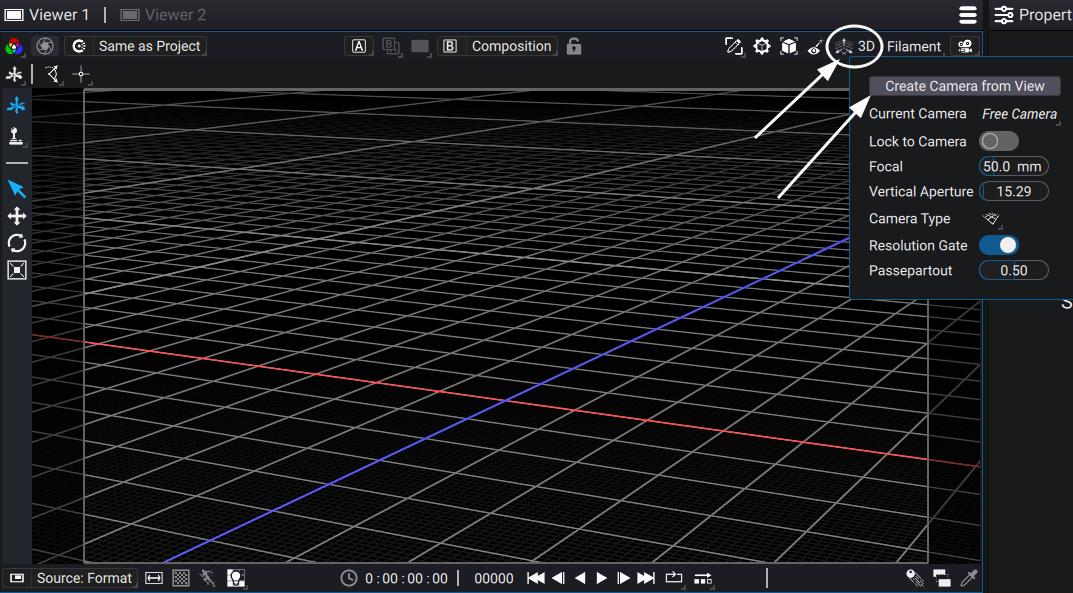
Light Layer
The Light Layer is created the very same way as the Camera Layer. With a Composition selected, you can directly create a Light Layer by clicking on the "+" button at the top of the stack, and select Light in the 3D Section.
The Light Layer has the same properties as the Light Primitive.
Similarly to the Camera, you can place the Light using the Transform directly or with the Transform 3D Tool while the Composition is in 3D mode.
Note
Don't forget to Enable Light Guide in the Overlay Menu of the 3D Options to see the light in the Scene. You can still use the Transform 3D Tool if the Light Layer is selected, but it may be harder.