Sub-composition as 3D container
Sub-Composition as a 3D Container
If a sub-composition contains only 3D elements you can use it as a 3D Container, meaning you can think of it as a 3D Asset.
First, create a Composition (1) and name it Sub-Composition (2). Then add a Circle Layer (3), and switch the layer into 3D (4):
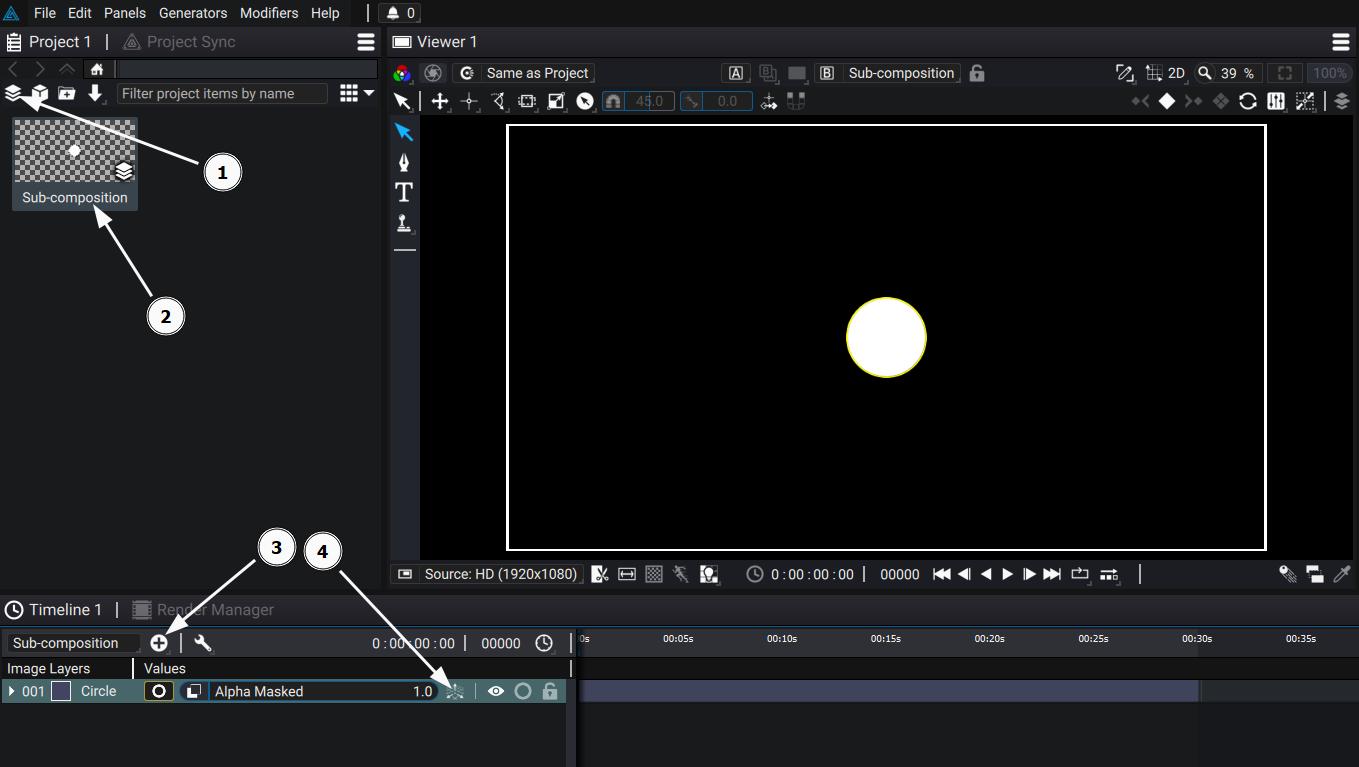
Then, create another Composition (1), name it Main-Composition (2), switch to Main-Composition in the Timeline (3), drag Sub-Composition in the Main-Composition Layer Stack (4), and switch the layer into 3D (5):
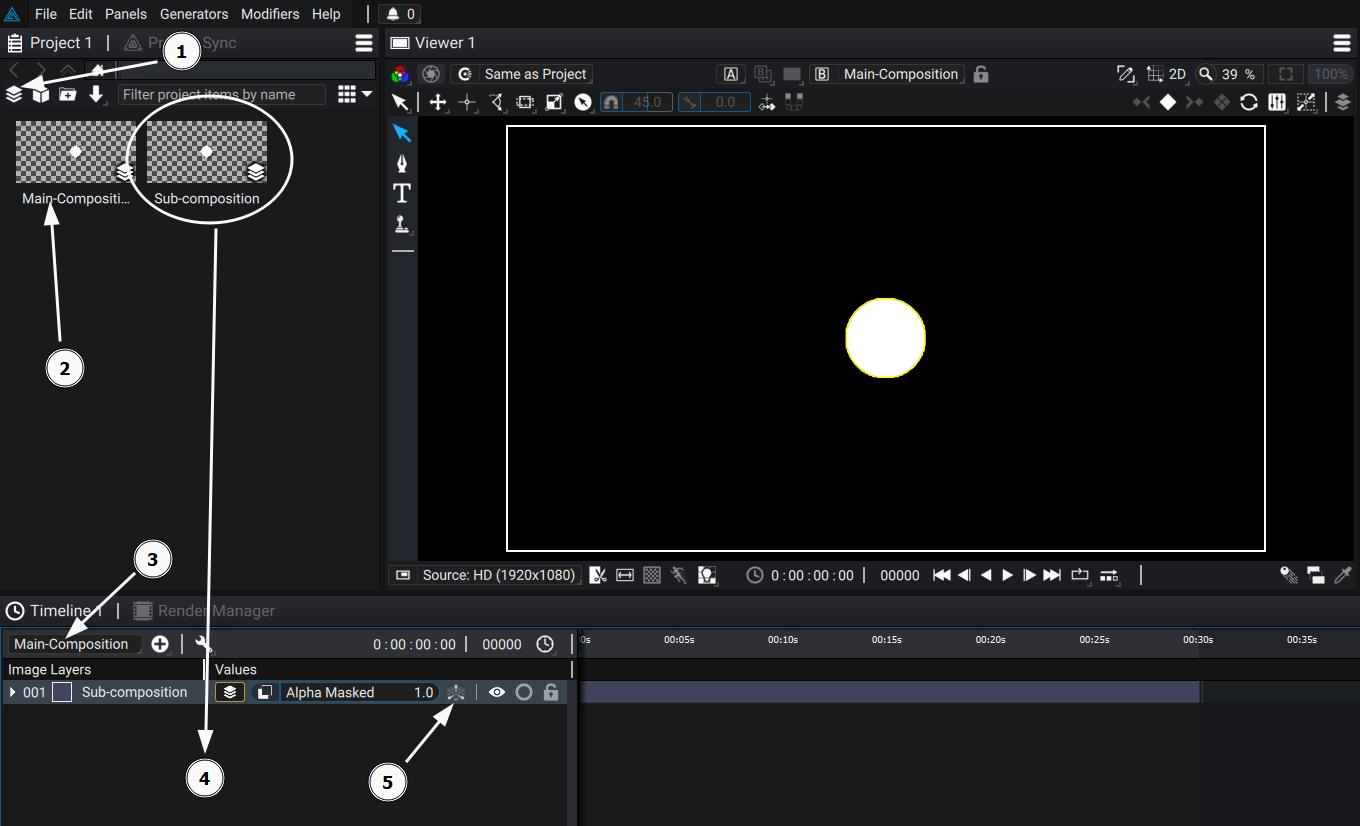
Be sure to have the Main-Composition as source in the Viewer Panel, and switch to 3D Mode. Notice how the Circle is correctly included in his mode, which means that we used the Sub-Composition as if it was a 3D Asset!

Package or Sub-Project 3D Container
Sub-Composition as a 3D Container is particularly useful in collaborative workflow and pipelines that separates 3D from 2D.
If you export a Composition containing only 3D element as a Generator Package, 2D artists can render the 3D scene directly in another Project. The Generator may contain few useful parameters to change the scene settings (Cameras, 3D models, etc...) or render settings (AoV, 3D Post-processing effects, etc...). It allows 2D artists to render on the fly the images they need for their work, and to even have some control on the 3D scene directly!
An even more flexible workflow is to use Sub-Project Linking. Any change in the original 3D Sub-Composition will be reflected in the project referencing it. It allows 3D artists to rapidly export their changes without the need of an interchange 3D format.