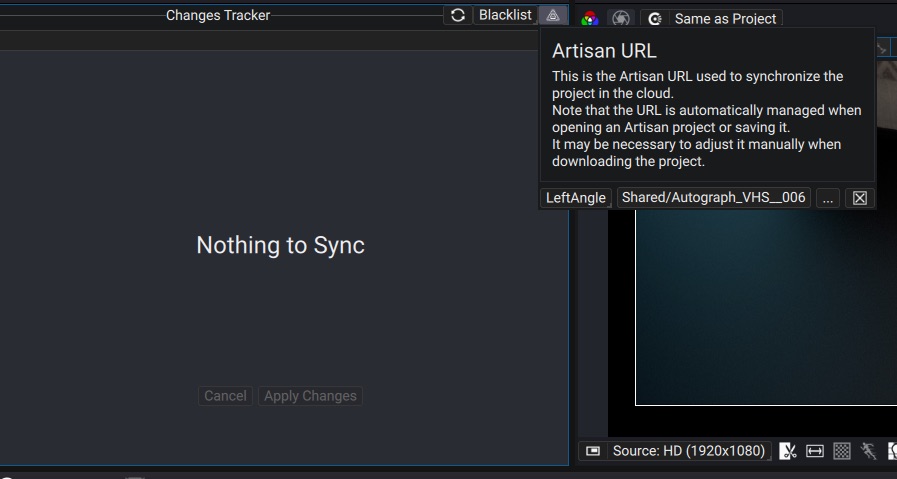Create Shared Projects
Creating a shared project
To create a shared project, click on the File -> Sync Project In Artisan action. The first time the action is invoked, the project will first be collected in a local destination of your choice. Then it will ask you for a location where to synchronize the project directory in Artisan. Once selected, a list of changes will appear in the Project Sync panel.
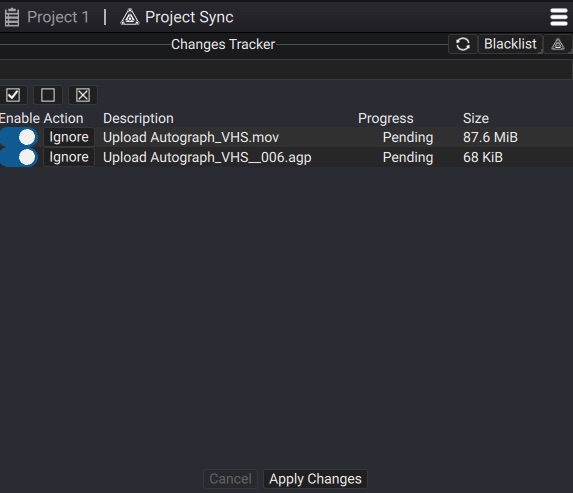
Once you reviewed the changes of the change-tracker, go ahead and Apply the changes.
Working with your project
Whenever you add new changes or want to fetch changes from the cloud, you can click on the refresh icon in the top of the Project Sync Panel to and then apply the changes, if any.
If you add new local files throughout the use of your project, click again on File -> Sync Project In Artisan and the files will be collected in the project directory and the Change-Tracker will list them as new Uploads.
Using files from Synced Folder
Synced folders are useful to synchronize files that you re-use across different projects. For example, company/projects logos are often times re-used across projects. If you import files from a synced folder, Autograph will ask if you want to copy them in the project directory or keep them in their sync folder, which is preferrable to avoid duplicated project resources.
Using sub-projects
To better work as a team, you should segment your project as much as possible in sub-projects. Whenever a sub-project is synchronized as part of another project, it will be copied in a sub-directory of the current project. Each team member can work on a specific aspect of the project, and you can assemble each parts of the project in a master project. Individually, each team member can synchronize their own sub-projects without having to synchronize the full project. It is recommended to create the full project structure and synchronize it once before starting to work to ease synchronization with all team members.
Artisan URL
If the project were to be moved on the cloud to another directory, you can change the URL your project points to locally from the menu in the top right corner of the panel.