Custom composition parameters
Adding a new custom tab
By selecting a composition and displaying its parameters in the Properties Panel, you can click the "+" button to add a custom tab.
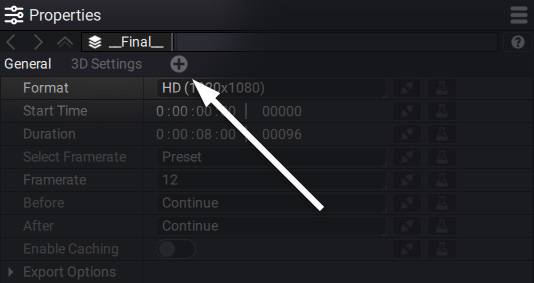
By double-clicking it, you can rename it:
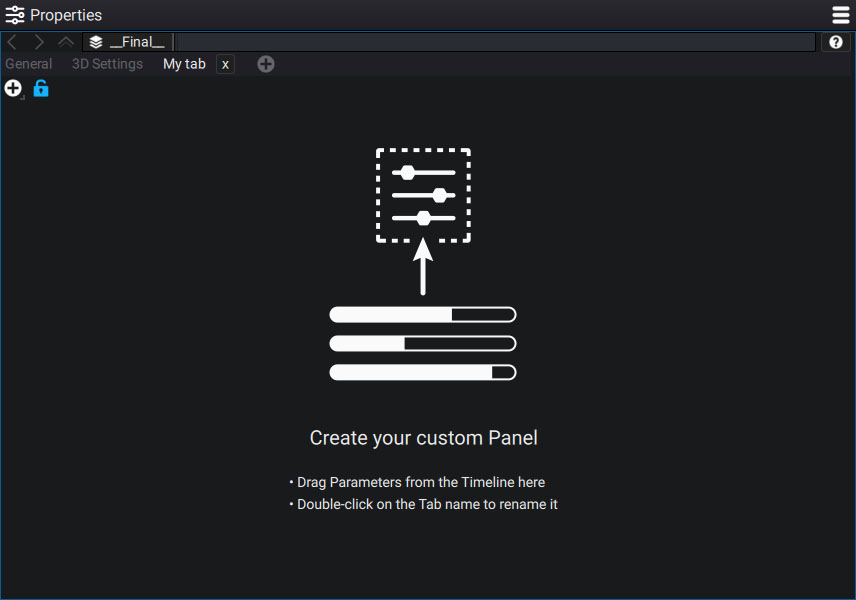
By default, the blue lock at the top is open. This means that you can edit the content of this tab.
By clicking on the button next to it, you can find all the data types that Autograph can contain.:
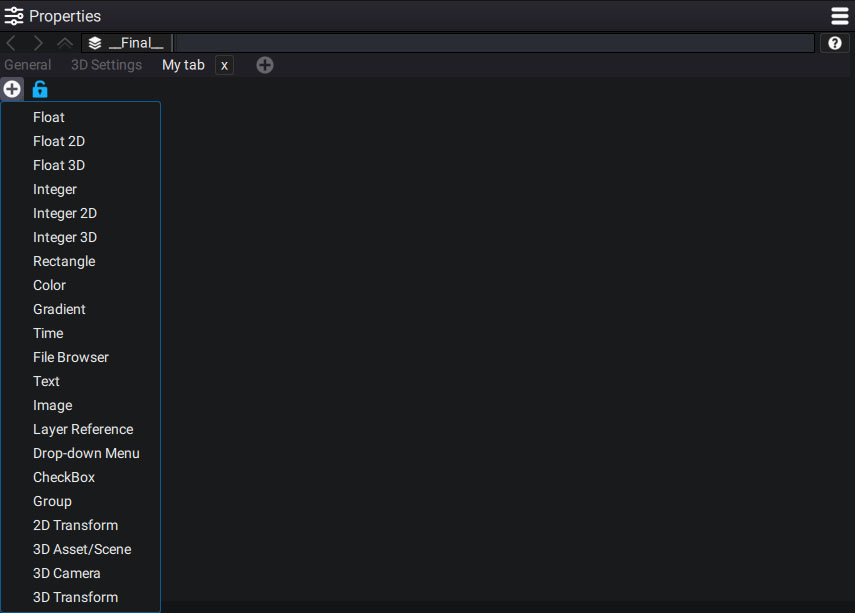
Let's add for example a "Float" parameter. This is a one-dimensional parameter.
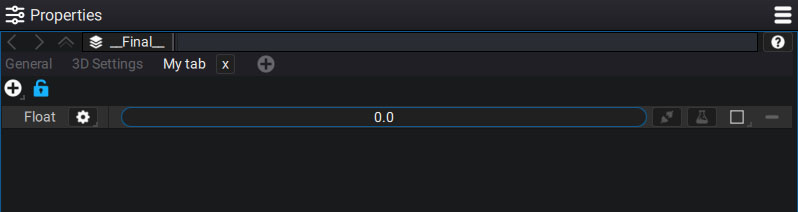
This parameter can be renamed by selecting it and pressing the F2 key.
We find all the types of controls that come with the parameters. It is therefore possible to create a link from thisone to another:
Creating a custom parameter by dragging and dropping
It is also possible to directly drag a parameter from the timeline to this custom tab.
Custom parameter options
By clicking the gear next to the parameter's name, you can access more options:
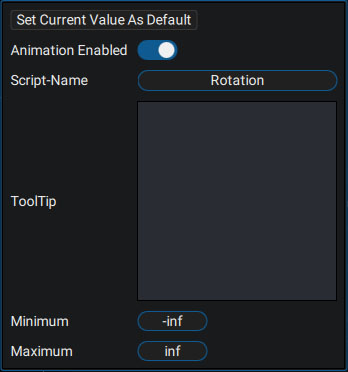
- Set Current Value As Default: default value when this param will be used in a package
- Script-Name: variable name to use in expression. This one has to be unique in the whole project.
- Tooltips: will be display when the user move the mouse over the parameter.
- Minimum/Maximum: define the limits within which the parameter can evolve.