Fields handling
Note
A project named "Interlaced video" is provided in the "Assets" section of the Autograph "Welcome window". Feel free to download it while reading this page, in order to modify the parameters and see their effects by yourself.
A concept inherited from the past:
Image sequences or video files contain several images that appear one after the other to form an animation. Each frame represents a time step in the animation, but they can also contain two steps in a single image. Although these so-called "interlaced" images are gradually disappearing thanks to the progress made in cameras, transmission systems, and display devices, they are still very present, especially in sports broadcasts.
“Interlaced" images, a historical workaround to a technical problem:
As soon as television appeared, it became obvious that a certain number of images per second were necessary to give viewers the impression they were watching fluid movements. If the framerate was too low, these images would appear jerky. At that time, the image was displayed on-screen by a thin ray, which drew it like a paintbrush, starting from the upper left corner, sweeping the screen to the right and descending gradually, line by line.
This way of drawing the image is called "progressive", represented by a “p" in the video format notation available on online platforms (1080p, 720p, 480p, 360p, etc).
The glass tube on which this ray struck contained a substance that made it possible to preserve the luminosity of this point for a fraction of a second. The viewer’s retina would also preserve the image of this point through "persistence of vision", allowing the brain to see a complete image, made up of the accumulation of these thousands of points.
However, beam scanning was not fast enough at the time to cover the entire screen before the image of this moving dot faded from both the screen and retina, causing a very unpleasant flickering impression.
In order for the ray to travel twice as fast on the screen, it had to travel half as many lines. The idea was to skip one out of every two lines for one image, and then fill the missing lines with the next image; each image being in fact a "half image", containing only one line out of two.
These two images, called "Fields", complement each other. However, the cameras of the time were designed to also capture each time step, one line on two.
This loss of vertical definition was much less noticeable than the alternate flickering of half the screen and kept the framerate high. Movements remained fluid for a barely detectable visual loss, especially during fast movements.
If we combine these two fields into one image, every other line represents a time step, and the complementary lines represent the next step. This is called an "interlaced" image, represented by the letter "i" in video notations (50i, 60i, etc).
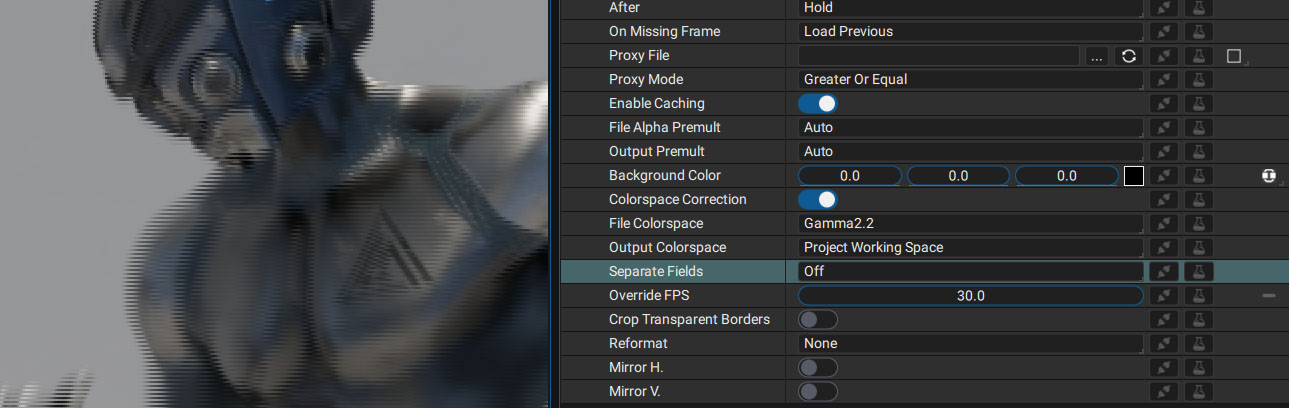
These notations indicate the number of temporal steps, and the way they are distributed within an image.
Here are some examples:
- 1080p30: 30 temporal steps per second, all 1080 vertical lines of the image represent the same step
- 720i60: 60 temporal steps per second, 360 lines (half of 720) represents a time step, while the "intermediate lines" represent the next one.
Field order:
Since two temporal steps share lines of the same image, the question is which lines represent the first and the second one?
The field using the first "upper" line will be named in the same way, while the other will be called "lower".
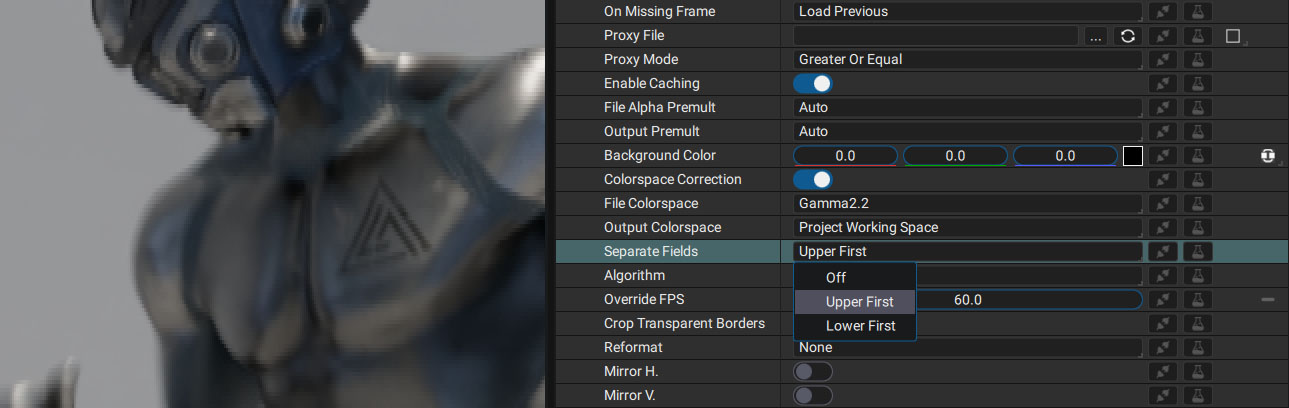
Autograph uses this terminology but alternates exist:
- The "upper field" using the lines numbered 1,3,5,7,etc, will be called the "odd" one, while the lines numbered "even" represent the second field.
- The "upper field" is one at the "top" of the image, and the second is the "bottom" one (containing the last line on screen).
To summarize this varying terminology:
- first line = upper = top = odd
- second line = lower = bottom = even
Depending on the transmission system, the country, and the codec used by a file, it is possible that the first time step is defined by the "upper" field... or the "lower" one.
If you work with interlaced images, you will need to indicate in Autograph which field needs to be read first.
This is what happens if the field order is reversed:
The animation constantly goes back one frame, every two frames.
And the same sequence with this time the fiels interpreted in the right way:
Setting the field order double the framerate:
When you switch the "Separated Fields" of the Reader, from "Off" to "Upper First" or "Lower First", your framerate will be multipled by 2. Separating fields will create two images from one. The two temporal steps contained in only one image will be extracted to produce two independent images. Because the number of frames is doubled, Autograph needs to play them twice as fast to maintain the same duration.
Available algorithms to recreate the missing lines:
The images are now made of a single field, alternately upper or lower. Each of these images is missing one of two lines, which will have to be filled in.
Autograph offers two methods for this:
- Duplicate (Bob): each line of the selected field is duplicated to fill the missing ones.
- Temporal and spatial: Autograph will inspect the pixels of the previous, current, and next images to recreate these lines. A spatial analysis will avoid most artifacts when the contrast in the image is not too extreme.
Regardless of the method used, they both aim to perform what is called "deinterlacing".
How to determine the field order:
If you work in a 30 FPS composition with an image sequence or movie file initially set as 30 FPS and used as a layer, you will only see one field – the one specified in the Reader.
We said that setting this parameter will double the framerate, so now you’ll be working with a 60 FPS source in a 30 FPS composition. That’s why you can only see one field of the two. If you set the "Separate field" parameter to "Upper First", you won't be able to see the lower at any time because all images containing this field will be skipped.
To see all fields and check if the first played field is the right one, you just have to temporarily set your composition to 60 FPS too. This way, Autograph will display the two fields, one after the other.
Warning
Remember to get back to the initial composition framerate, if you need to.