Rasterization
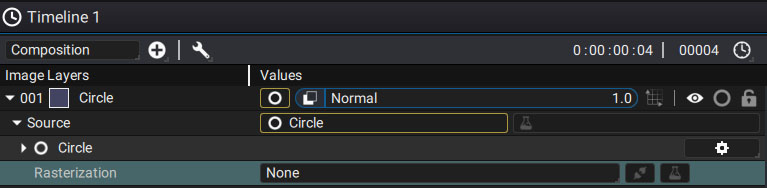
When applying transformations to a layer, the source type used may or may not produce a pixelation effect:
-
Procedural elements such as a Circle generator will be able to undergo major transformations, like a Skew or a huge Scale without showing any pixelation effect.
-
A layer using an image is based on a limited number of pixels. If the layer Scale is greater than 1.0, new pixels are interpolated using one of the available filters.
In both cases, if you apply several transformations in a row on a layer, either by using the Transform parameters or by adding modifiers, they will be concatenated in a single transformation in order to limit pixelation.
This is an example of how it’ll work if you use sub-compositions:
In a new Full-HD composition, add a Circle generator with a default radius of 100.0 pixels.
Autograph calculates the pixels representing this white circle according to the composition format, storing 1920×1080 pixels for the whole comp.
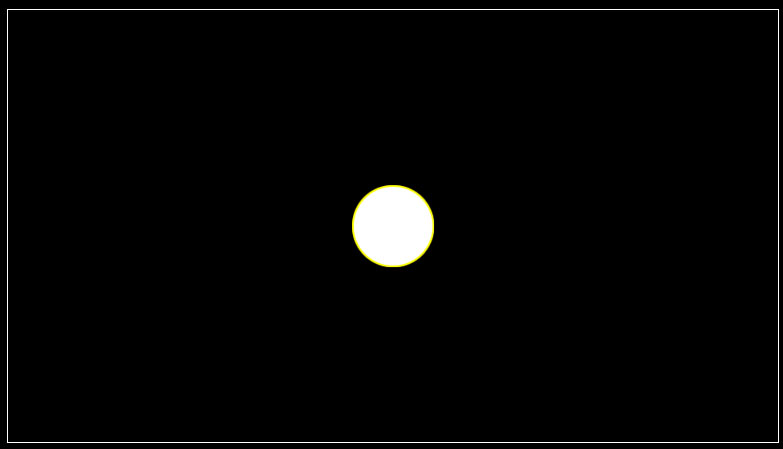
- Create a new composition
- Add the previous one as a sub-comp on a new layer.
- Scale it to 5.0
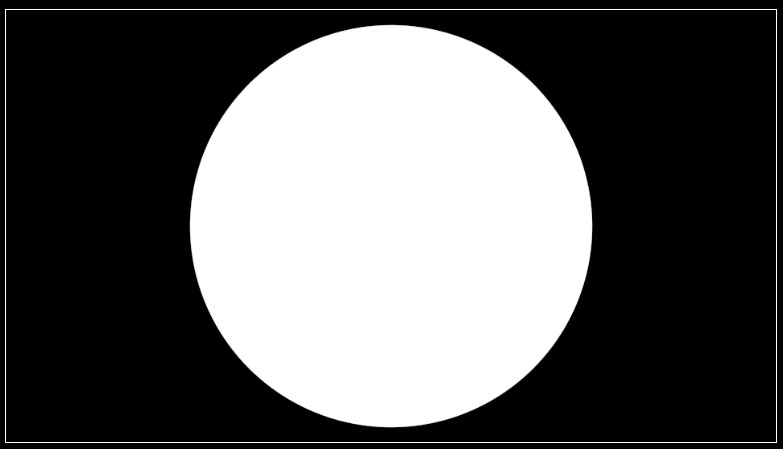
The circle still seems to be clearly defined, because Autograph has taken into account all transformations before drawing the circle’s pixels. This is because the Rasterization parameter is set to None by default.
Now switch it to Before Modifiers mode in order to see a much less defined circle, as the layer source is now a composition limited to 1920×1080 pixels:
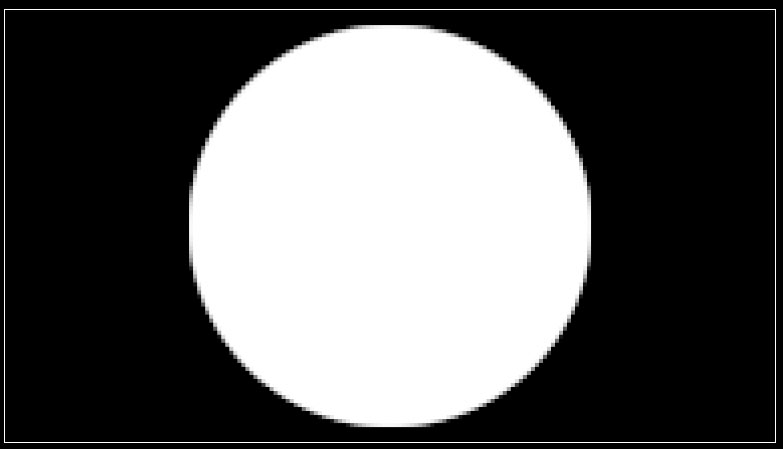
It is possible to activate this rasterization before or after adding additional modifiers, which can be very useful when modifiers like Transform, Corner Pin or Card 3D are applied.
Rasterization and composition caching
If Composition Caching is enabled, rasterization will be in effect in any case and changing it back to None will have no effect. Its purpose is to keep an intermediate version with a finite-sized format in memory. This image is like a snapshot that will be used as a new source.