Deactivate your license
If you ever have to deactivate a license or if you want to remove the associated license from a device to be able to activate it on another, you can simply click on the preferences/settings (gear) icon at the top right hand corner which will open the software settings.
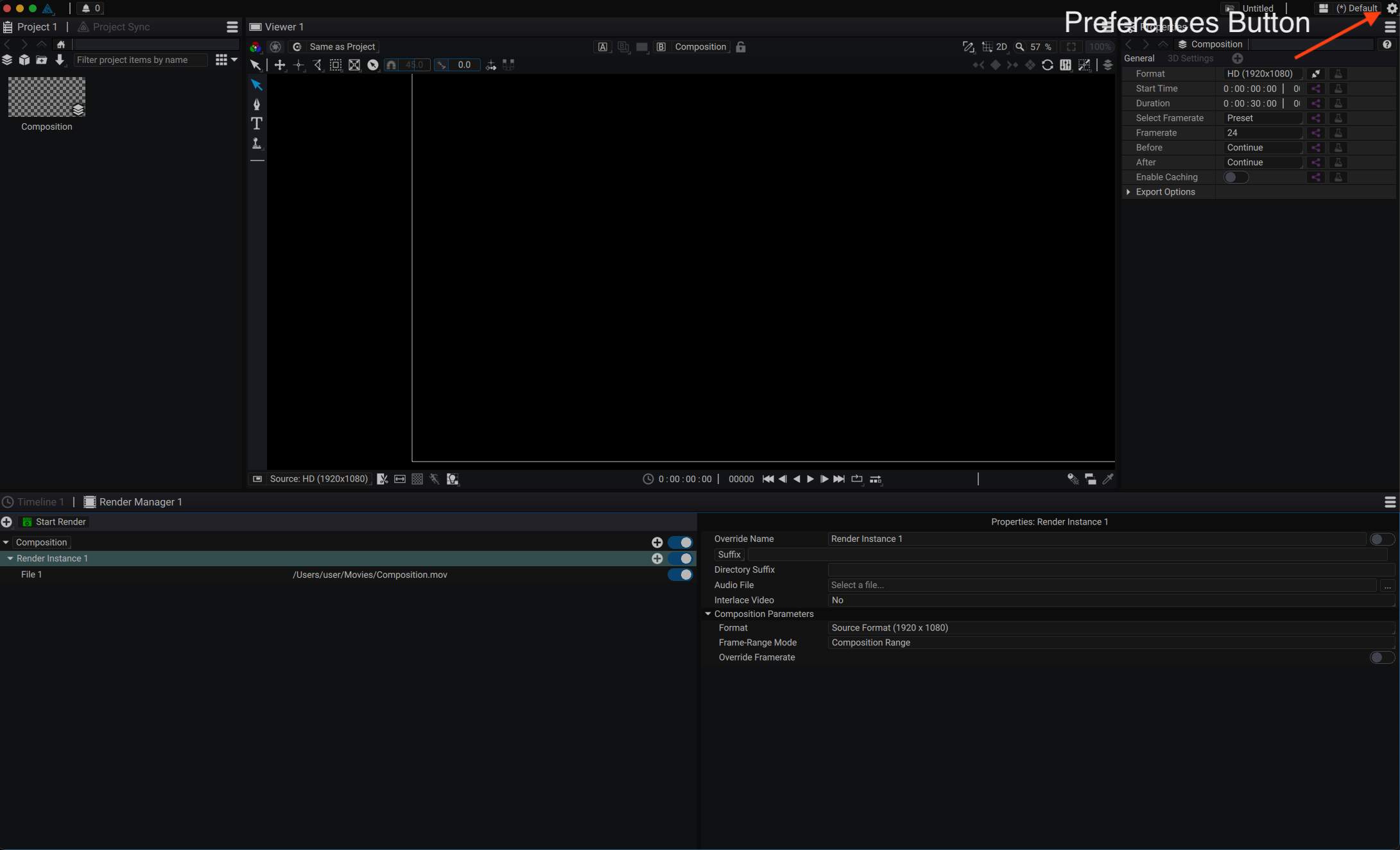
In the "License management" section, click on "deactivate on this computer". A pop-up window will show the login window again, prompting you to either install another license or close the program.
Once deactivated, you can activate your Autograph license on another device.
NOTE
Deactivations should always be made on the computer on which the license is installed. If, for some reason, you are not able to access the computer on which the license is installed, you can manually deactivate online. Please note that online deactivations, also called unverified deactivations have some limitations:
- You can only do one unverified deactivation a week, and at most, 3 a year for a license.
- If, after that the license is blocked, you should contact support.
You have 7 days after deactivation to turn this unverified deactivation into a verified one.