Managing dimensions
What are dimensions?
A parameter (or "param" for short), can consist of several values called dimensions. For example, Position2D consists of a first value for the horizontal position "X" and another for the vertical position, "Y". Position2D is considered a single parameter consisting of two dimensions. So it's called a 2D param.
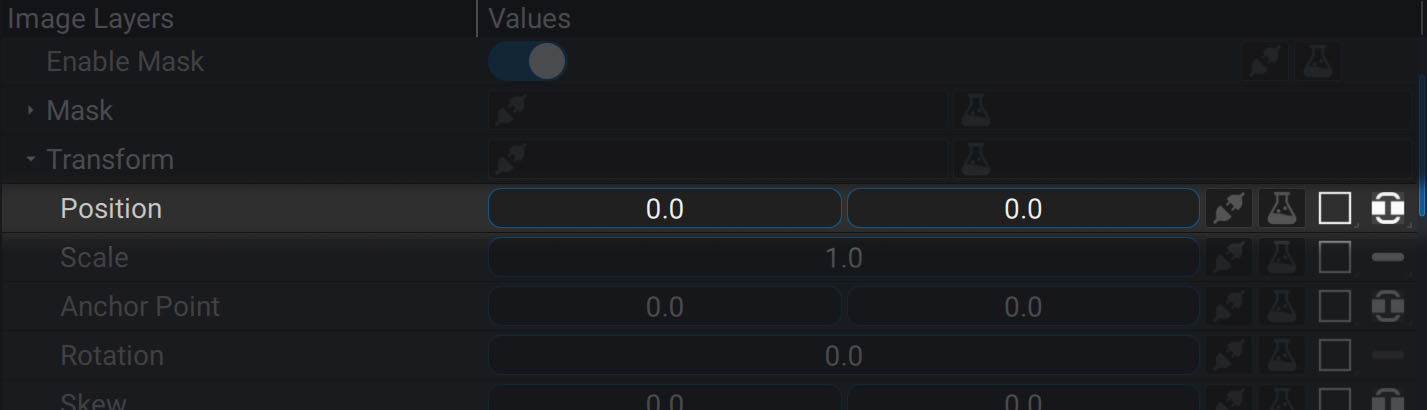
The term dimensions is particularly well chosen when Position2D defines spatial positioning; but, it is also used to define colors for example, which have nothing to do with positioning. Just keep in mind that this term indicates the number of elements that compose a parameter.
In Autograph, you will find parameters containing up to 4 dimensions. Here are some examples:
- A 2D rotation is a 1D param defined by only one "float".
- A 2D Position is a 2D param defined by two "floats".
- A 3D Position is a 3D param defined by three "floats".
- A color is a 4D param defined by four "floats".
We previously said that a compound parameter can be decomposed into single parameters, even if a param has multiple dimensions. This is because Autograph allows you to assign values to each dimension in three different ways:
- Unified
- Separated
- Single
The menu for changing modes is located on the far right of the parameter.

Unified
That's the way Autograph shows 2D/3D/4D params by default. All dimensions are displayed next to each other and only one generator and modifier slot as well as a keyframe button (if the parameter can be animated) are available for the whole param. Any keyframes will be added for both dimensions at the same time, so in the case of Position2D, only one keyframe will be used to define X AND Y values.

Separated
This allows you to display 2D/3D/4D params separately. Unlike Unified mode, each dimension is now displayed on a separate line, each with generator and modifier slots, as well as a keyframe button if the parameter allows it. Each dimension can be manipulated and animated separately.

Single
That's the way Autograph shows all 1D params and some 2D params by default, such as the Scale of a layer. By switching to Single, the same values will be used by all dimensions, whatever their number. Switching a Position2D to Single will set only one value to be used by X and Y, which will move the layer diagonally.

Switching from one mode to another
If the Single way to display a parameter can be switched to Unified or Separated, the icon will be bright. If Single is the only way to show a param, such as the Rotation of a 2D layer, the icon will be grayed out and you won't be able to switch to another mode.
When you decide to switch from one mode to another, it is important to anticipate what you might lose in the process or any changes you may experience. Take the case of the Scale of a layer, initially displayed in Single mode.
By placing keyframes to animate it, the same value is used for scale.x and scale.y:
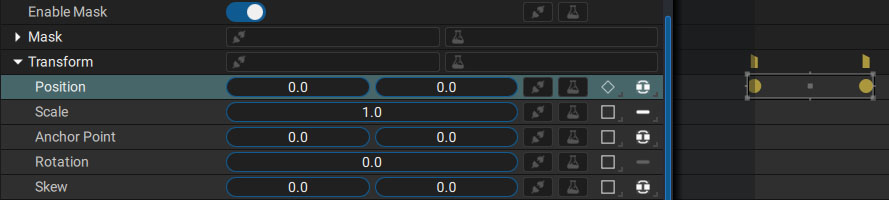
Now you decide to switch to Separated in order to enter two different values, one for each dimension:
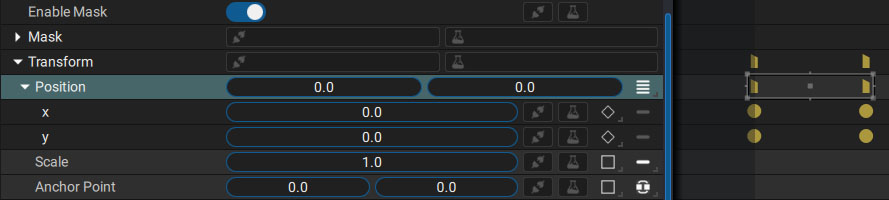
The keyframes have been replicated on both params with the same values, and you can offset and desynchronize them:
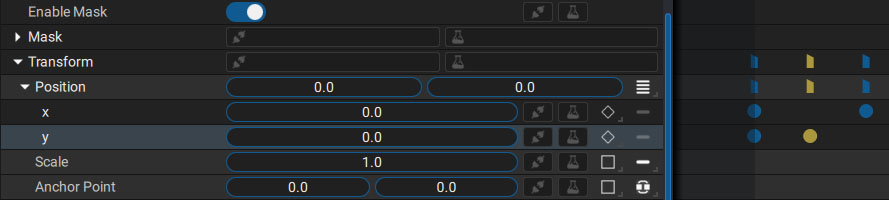
Now, let's get back to Unified mode:
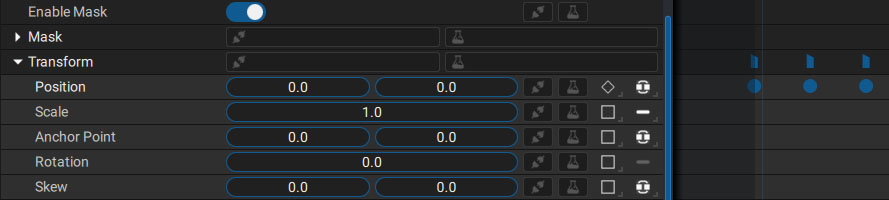
All keyframes have been merged onto one line. This is something to be anticipated especially with regard to the interpolation of numerical values; but, the change in information can be even more drastic.
Let's undo this switch to get back to Separated then switch to Single:
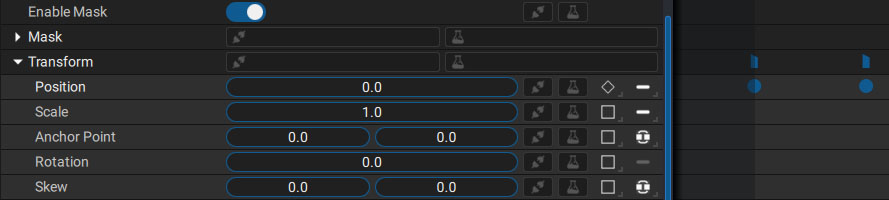
Because both dimensions had different values, a choice had to be made following this rule:
When you switch from Unified or Separated to Single, Autograph will only keep the first dimension and forget the others. If you want to retain other information and/or keyframes before merging dimensions, please refer to the Copy/Paste section to see different options.
Extracting one dimension
Some generators and modifiers are only available for 1D params. If you want to add them to a specific dimension of a 2D/3D/4D param, or simply link only one dimension of a 4D param to a 1D one, you can use the following generators:
- 2D -> 1D
- 3D -> 1D
- 4D -> 1D
This generator contains a Source to connect or share to the 2D/3D/4D parameter and an Index allowing you to define which dimension to select and keep.
Keep in mind that these dimensions are numbered from 0 to 3:
- 0 will be the first dimension
- 3 will be the fourth dimension