Parameter type
What makes up a parameter
Parameters are everywhere in Autograph - on layers, generators, or modifiers. Recognizing them is relatively easy as they always follow the same pattern.
At minimum, parameters contain:
- A name
- A value or state
- A "Generator" slot, represented by a plug icon
- A "Modifier" slot, represented by a scientific flask icon
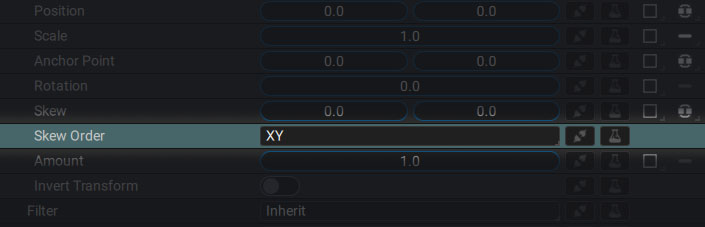
These parameters are sometimes grouped into categories, which may themselves be parameters; but this is not necessarily the case.
The Retiming section of a layer is just for folding/unfolding its sub-parameters; but Retiming is not a parameter in itself.
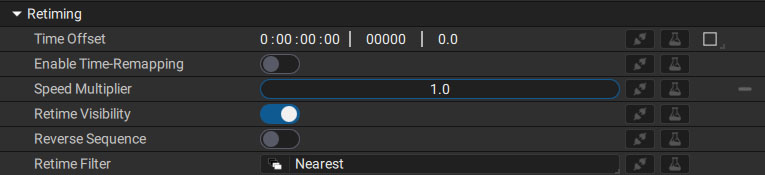
In the case of the Transform section, it contains both parameters and Generator and Modifier slots. Transform is therefore also a parameter.
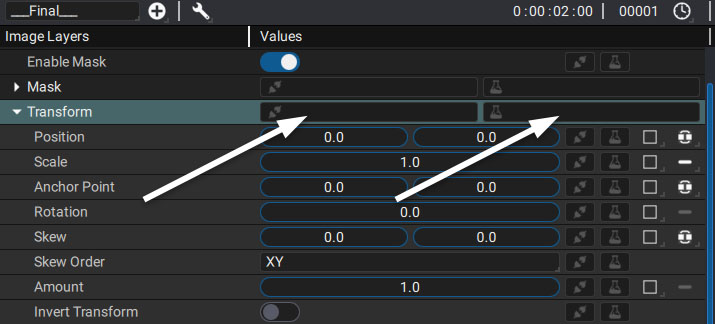
Different parameter types
- Float: single numerical value containing a decimal after the decimal point.
- Float2D: group of two numeric values containing a decimal.
- Float3D: group of three numeric values containing a decimal.
- Integer: single numerical value with no decimals.
- Integer2D: group of two numeric values with no decimals.
- Integer3D: group of three numeric values with no decimals.
- Rectangle: group of four floats, defined by L/B/R/T (Left/Bottom/Right/Top).
- Color: group of four floats, ddefined by R/G/B/A (Red/Green/Blue/Alpha).
- Gradient: group of "Stops" defined by a position, color, and left and right influences.
- Time: composed of a timecode and a corresponding frame number. The FPS used for the timecode is defined by the one of the compositions to which this parameter is attached.
- File Browser: path to a file. It can be absolute or relative using Project Variables.
- Text: defines a source text only, as opposed to its style. Technically speaking, this element is usually called "Character String", or just "String" for short.
- Image: contains an image, whether it comes from a reader, a sub-composition, or a layer-image.
- Layer Reference: not to be confused with "Image" which contains only graphic information. Here it is the main line of the layer containing an index to determine its position in the stack that will be referenced.
- Drop-down Menu:
- Checkbox: can have two states. ON or OFF.
- 3D Asset/Scene: complete scene (including the ones created from scratch in Autograph) or asset from importing 3D geometry in the "Project panel"; for example, a USD file
When adding Custom composition parameters, there is another element that is not really a parameter but allows you to group them. Group acts in the same way as the Retiming section we mentioned above.
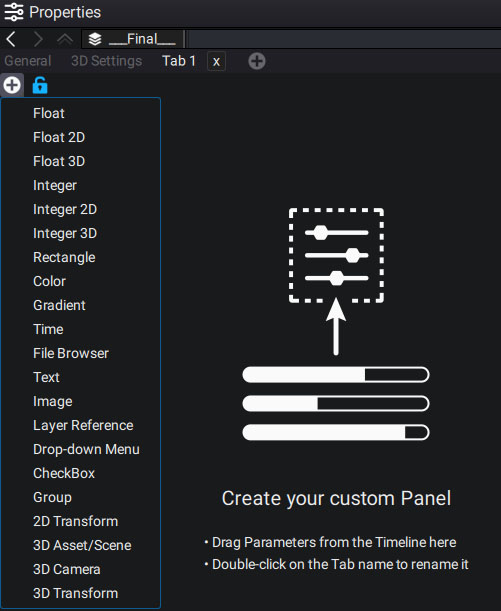
Parameters that can be animated
In addition to its four characterizing elements, a parameter can also have a button so it can be animated. Even if you have the ability to animate most parameters, some of them cannot be animated when it doesn't really make sense to.
Animating a parameter can be done by using keyframes but also by adding generators or modifiers. If a parameter can be animated, a square representing the keyframe menu will be visible next to the two slots for generators and modifiers.
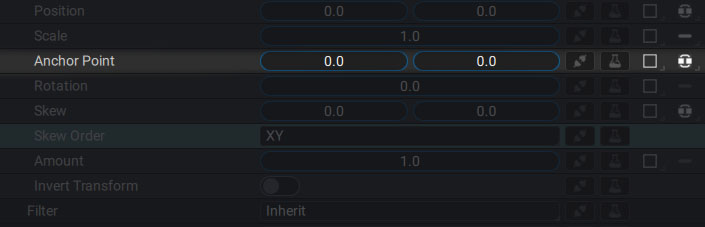
To know more about parameter animation, please refer to this section.
It's also important to know that a compound parameter such as a "Float3D" for example, can be decomposed into three single Float parameters, as explained in the managing dimensions section.