Parent transform modifier
Parenting constraint
Each composition is assigned a Parenting tree. By switching to the composition in the Timeline, the corresponding tree will be displayed in the Parenting module.
This tree is in fact a more convenient way to manipulate the children's Transform modifiers by automatically adding or removing modifiers on it.
This is not immediately visible, but if you unfold a layer’s Transformation parameters just before defining it as a Child of another layer, you will see a new Modifiers section appear. Try to select the child in the tree and delete it, and this section will disappear.
If you unfold this Modifiers section, you will notice the addition of a Parent Transform modifier.
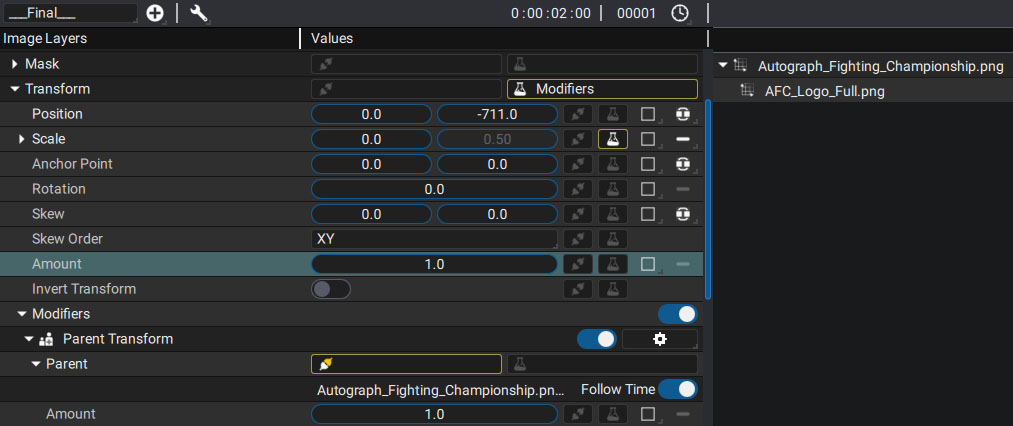
It contains two parameters:
- Parent: to link the Transform of the parent layer (and not the layer itself)
- Amount: to define the "weight" of this parenting
The generator slot of the Parent param is made to connect with the parent's transform. If you want to manually connect it without using the parenting tree:
- Click on the generator slot of the parent's Transform param then choose Copy Link
- Click on the generator slot of the child's Parent param and choose Paste Link
If you unfold this param, a clickable link is accessible to automatically scroll to the parent.
This will established the parenting relationship. Now you can click on the generator slot of the Parent param to Disconnect it, if needed, and break this relationship.
Animating the parenting constraint
Now we know that parenting is done through a modifier that adds an additional transform to the child's existing one. Remember our Overview section. When you are in a train, you're parented to it but you can also move in this train on your own. The same thing happens for layers. A parented layer has its own local transform, and undergoes an additional constraint from its parent at the same time.
You can still animate a layer even if it's subjected to this constraint, which can even be weighted and animated by changing the Amount value:
- Amount= 0.0: no parenting applied
- Amount= 1.0: parenting is fully applied
- Amount= 0.5: the layer undergoes half of the constraint; (to compare, if the train moves 10 meters, you will only move 5 meters)
By animating the Amount, you can parent/unparent a layer on the fly, or progressively stick a child to its parent.
ANIMATION DE 0 A 1 d'un gant qui catch une balle de Baseball au vol
It's also possible to set the Amount to a value greater than 1.0 or even a negative value:
- Amount= 2.0: the child move twice as fast compared to its parent (to compare, if the train moves 10 meters, you will move 20 meters).
- Amount= -1.0: the child goes in the opposite direction compared to its parent
- Amount= -2.0: the child goes in the opposite direction compared to its parent and twice as fast
Considering that manually setting the Parent Modifier Transform param is time-consuming, the faster workflow would be:
- Use the Parent tree to define the parenting relationship
- Click on the child's name to directly access the Modifiers section
- Change or animate the Amount value as needed
Since the Parent Transform modifier is a Transform itself, you can also add any modifiers dedicated to this type.
Parenting between 2D and 3D layers
Parenting is not limited to 2D layers. It is also possible to:
- Parent a 3D layer to another 3D layer
- Parent a 3D layer to a 2D layer
In this second case, the 2D layer Transform will be reprojected on the 3D layer, in the viewer axis.
Note
In a 3D scene, Parent Transform is also available as Tranform Modifier.