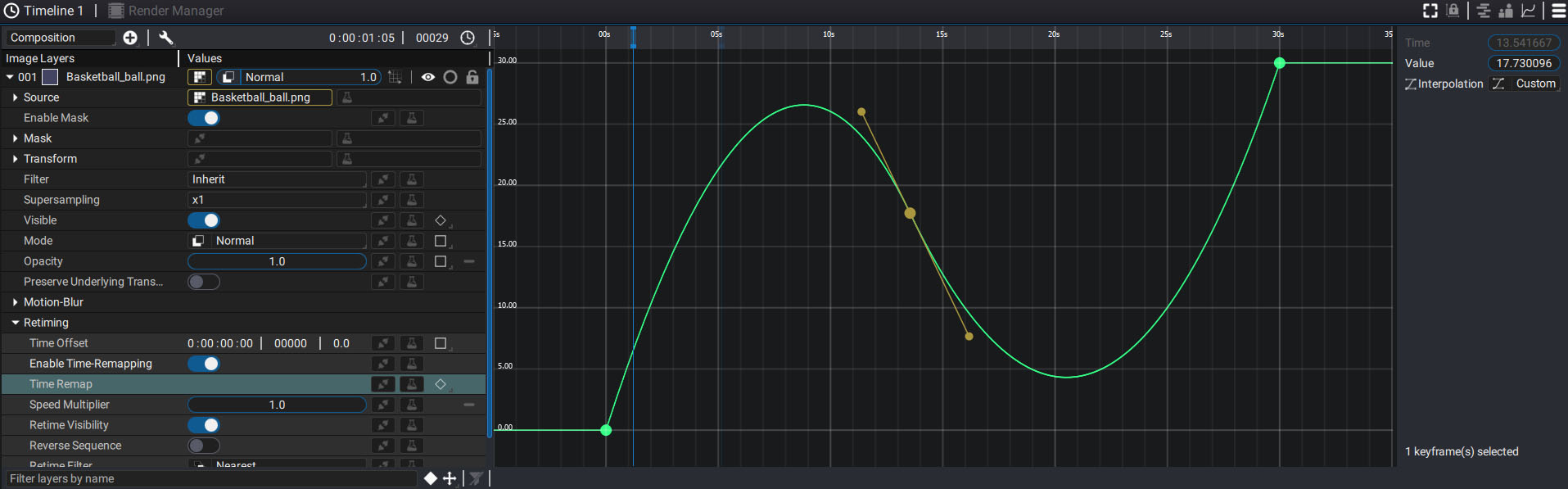Time remapping
Applying Time-Remapping
By checking Enable Time-Remapping, a new Time Remap parameter appears. By selecting it and switching to the Graph Editor, we can see a curve appear, linear at first.
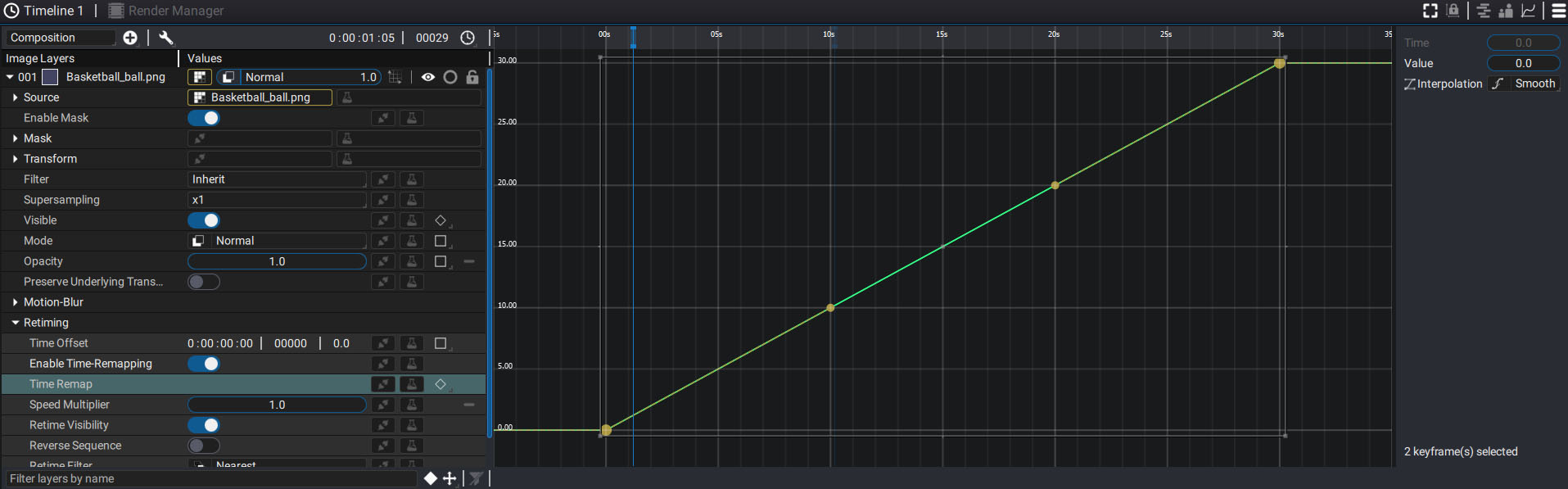
When this option is activated, the range of the layer on which it is applied is used to define the vertical scale, on the left of the graph editor.
If the layer does not have a range, then the duration of the composition is used, here 30 seconds. This is the reason why this curve, linear for now, evolves from 0.0 to 30.0.
This option does not change the time for the moment. The time runs in a linear way, over a period of 30 seconds. Note that the first keyframe is positioned in 0/0 and the last in 30/30.
Bending time
Now let's use the tangents of these two points to curve this line.
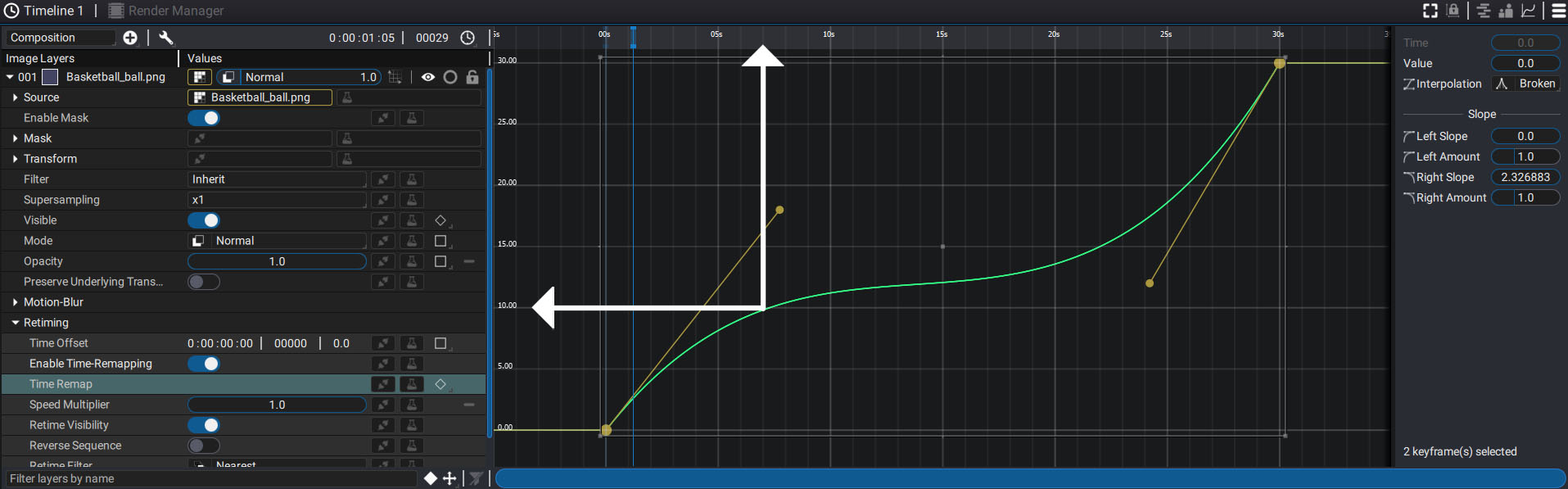
If we draw a vertical line at the 7th second and go down the curve, now going to the left, we see that we make this time correspond to 10 seconds.
We accelerated time to make the state of our layer at the tenth second, much earlier in time.
Back in time
By adding points on the curve and manipulating the tangents, it is even possible to go back in time.