Viewer slots
The viewer contains in its upper part two connection slots, marked A and B.
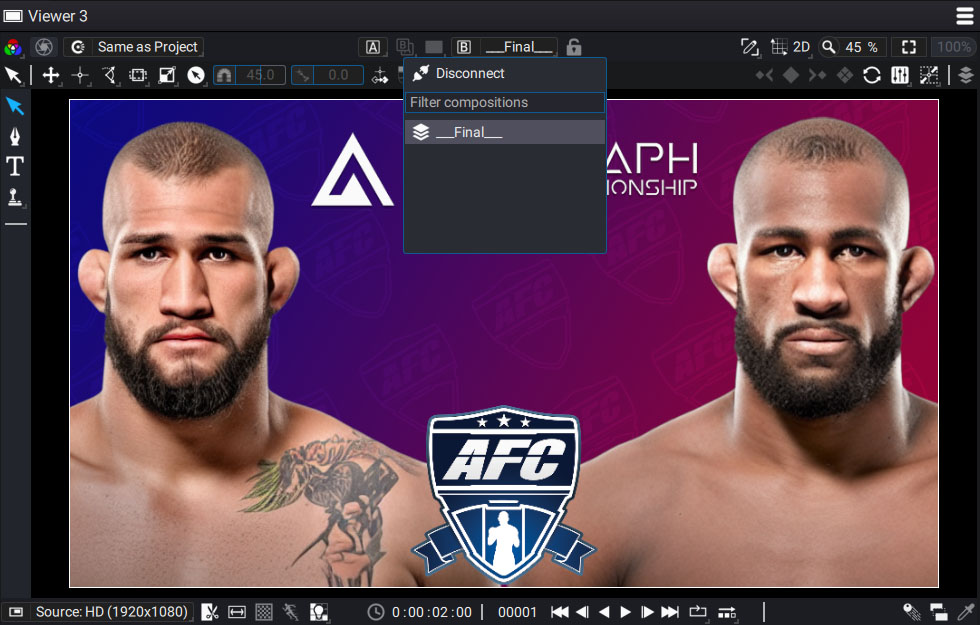
Double-clicking an item in the Project Panel will connect this source to slot B by default. The first composition created in a new project will automatically be connected to input B.
It is also possible to connect this slot to a composition by clicking on the "B" button and choosing one of the available compositions in the list. A search bar makes it easy to find one of them.
Compare two elements
By pressing the Ctrl/Option key and double-clicking on an source in the Project Panel, you can quickly connect it to slot A. Here again, a list shows only the existing compositions in the project panel when you click on the "A" button.
The purpose of this second entry is to compare two sources, whether it is a composition, a layer or an image from a reader.
When both slots are connected to a source for the first time, the "Display mode" (see below) switch to "Split Screen" and is not grayed out anymore. The "Blending mode" (see below) is not grayed out anymore, too and a new widget appears above the viewer.
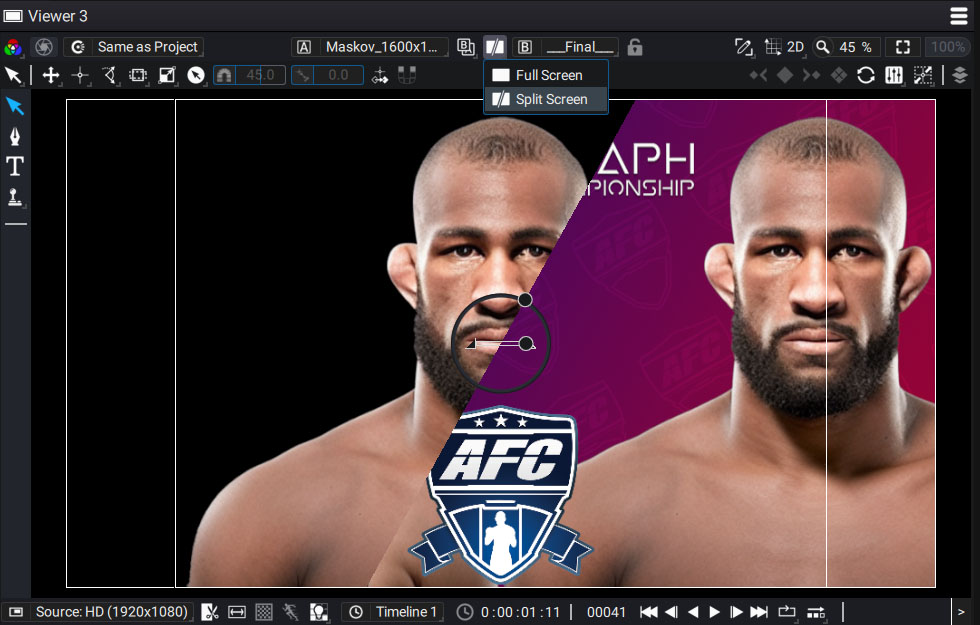
Display mode
This menu contains two modes:
- Full Screen
- Split Screen
If you get back to "Full Screen" mode, even if two sources are connected to slots A and B, the input B will be the only visible in the Viewer. With this mode, the widget also disappears.
Blending mode
In "Split mode", the widget is visible and the image is splitted in two:
- In the left part: you can see the A input only
- In the right part: you can see the input A composited with the input B
The right part merge A over B using one of the four available blending modes:
- Over: B is composite over A
- Under (default): A is composite over B
- Minus: A is substracted to B (B-A)
- Add: A is added to B (B+A)
Control widget
The widget contains three controllers:
- The large main circle allows you to move the split separating the two images.
- The small circle around defines the orientation of the split between the two images. It is even possible to reverse the two inputs, via an angle greater than 180 degrees.
- The slider allows to control the mix, between 0.0 and 1.0, of the B input compare to the A one, according the Blending mode. If the mix is set to 0, Input A is the only one left.
When you turn this split, you will feel a snapping as you approach the 90, 180 and 270 degree angles.