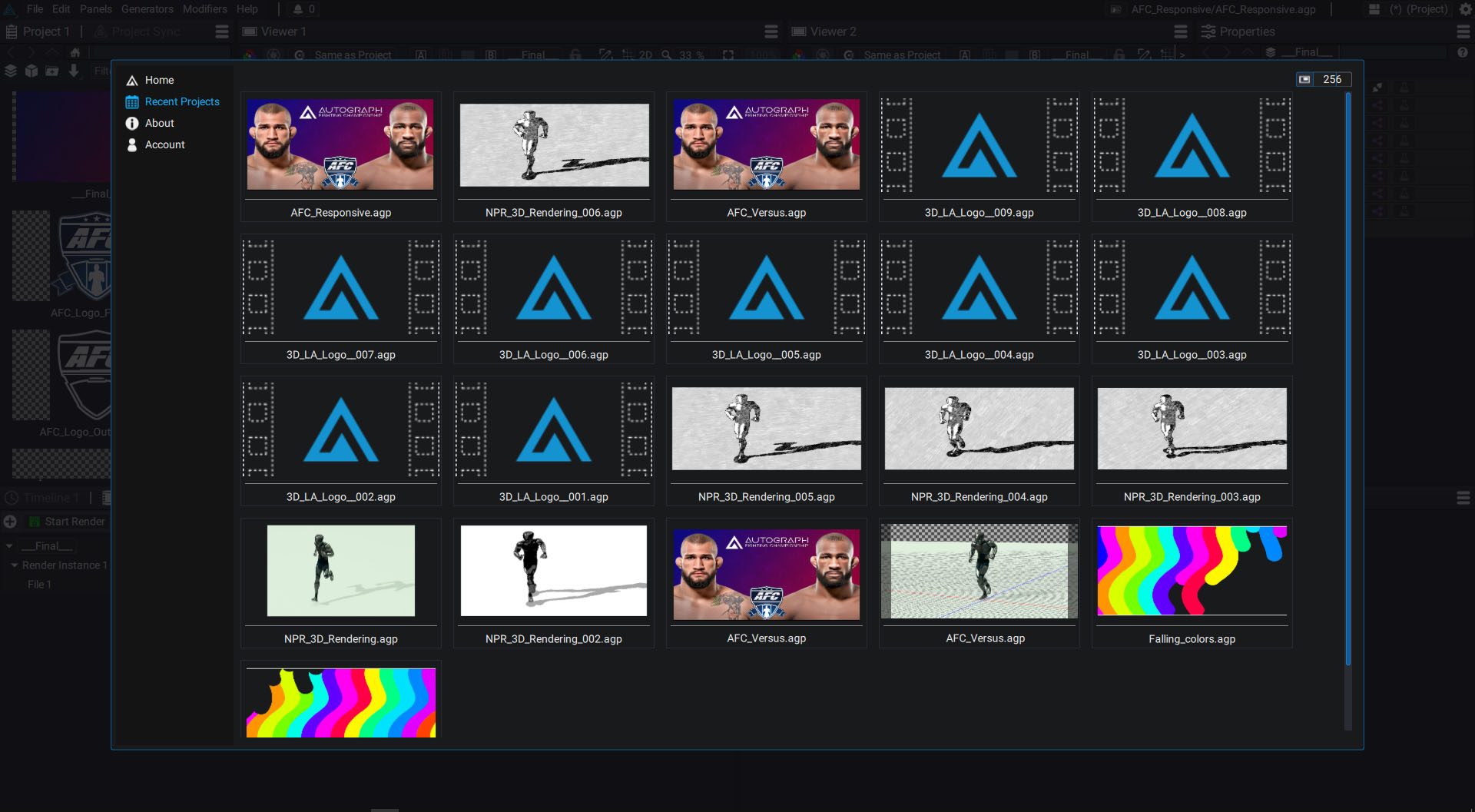Welcome screen
When starting Autograph, a "Welcome screen" allows you to access several types of resources:
- Left Angle's YouTube channel
- Links to our social network accounts
- Link to online documentation
- Link to Artisan (Left Angle's* cloud services)
- An Assets section
- A Packages section, adding new generators or modifiers to Autograph.
- Access to your recent projects
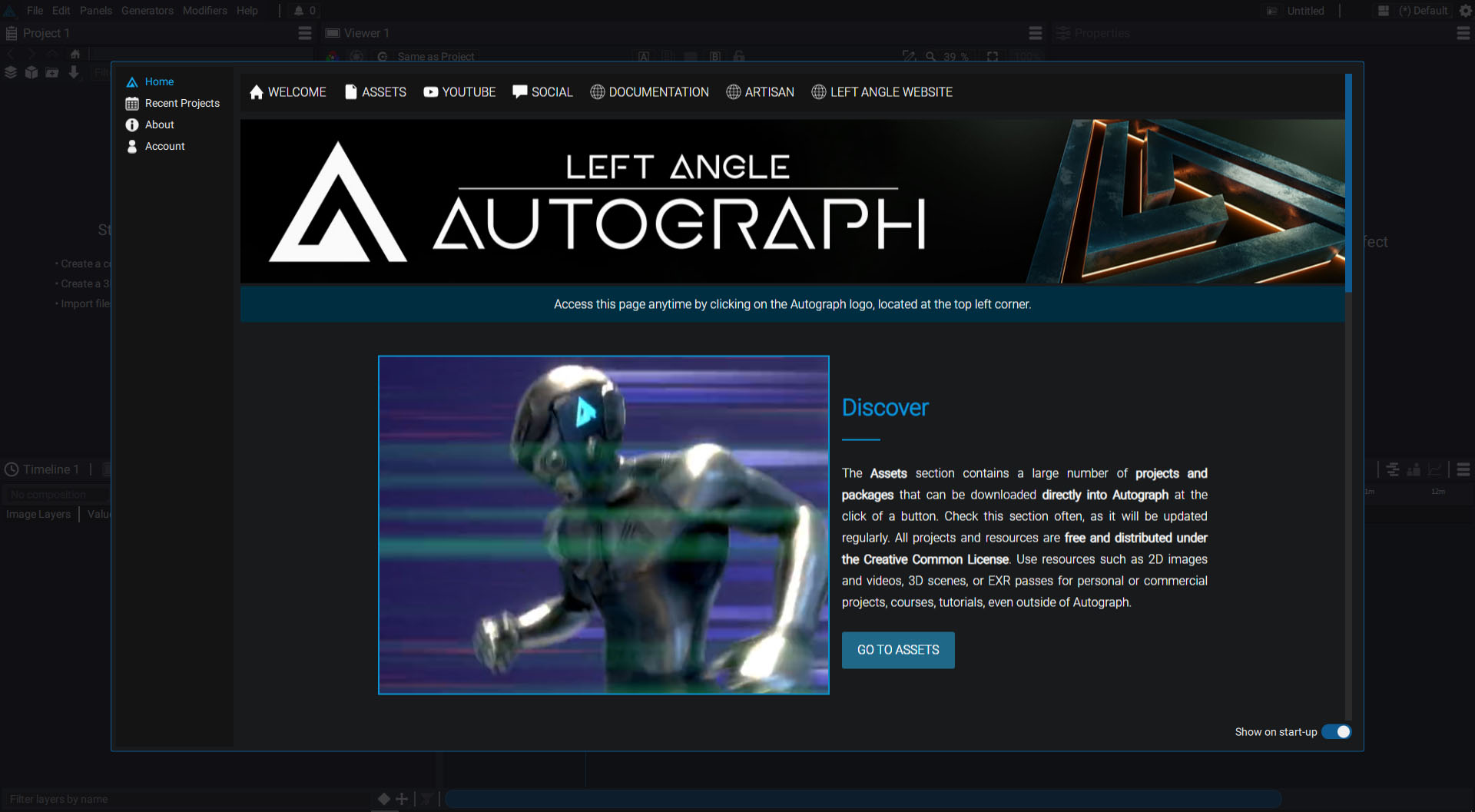
Accessing the welcome screen
To close the Welcome screen, simply click outside the window. To open it up again, click on the Left Angle logo at the top left of the interface, right next to the File menu.
Assets
In this section, you will find dozens of demo projects:
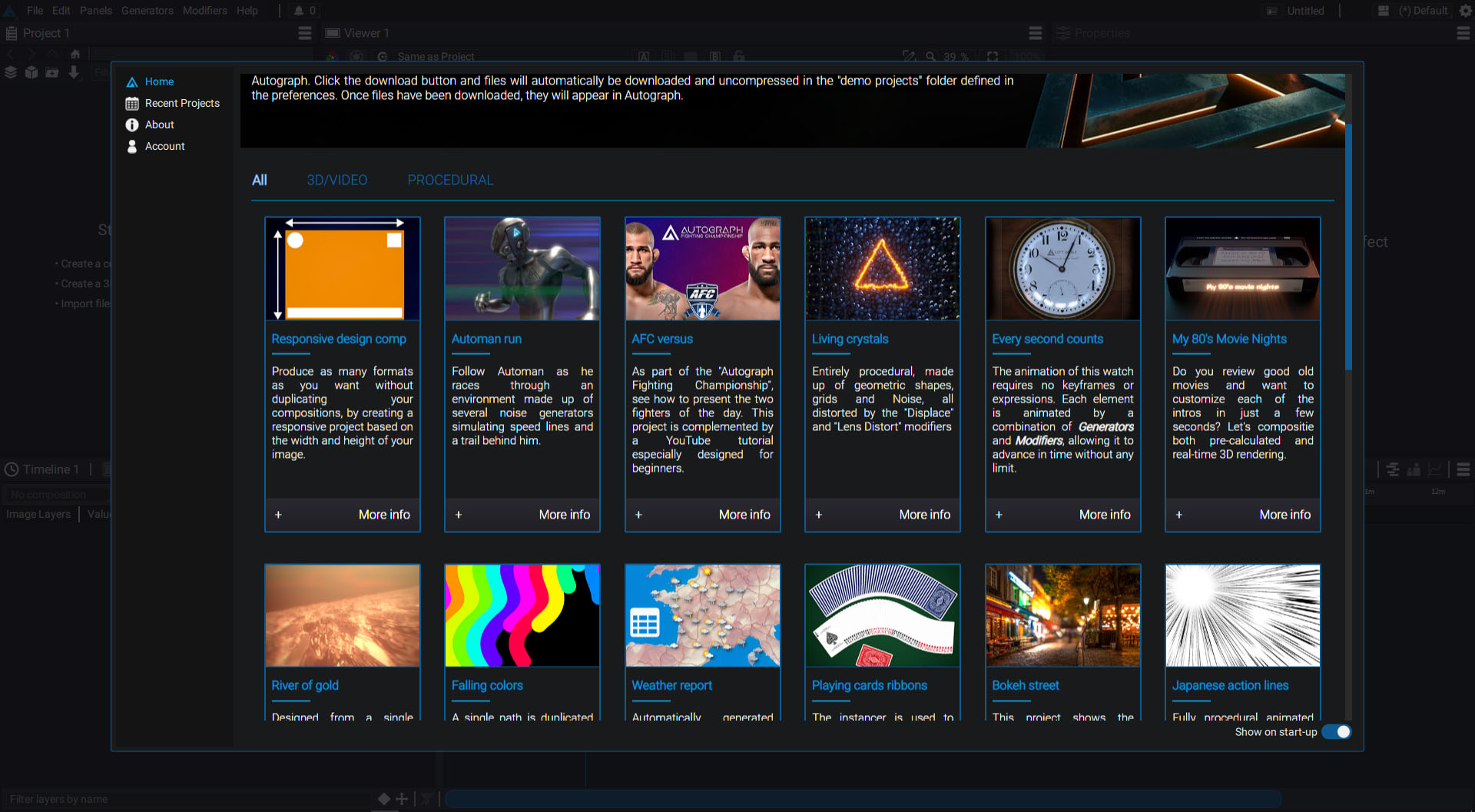
By clicking on one of them, you'll enter a description page that briefly explains the subject of the project, displays a preview video, and includes a "Download" button that allows you to automatically download the project to your documents (in the \LeftAngle\Autograph\Downloaded_Projects folder).
Depending on the project, you will also find links to external resources, YouTube videos, or another Left Angle project. These projects are also available on our website, for those who have created an account.
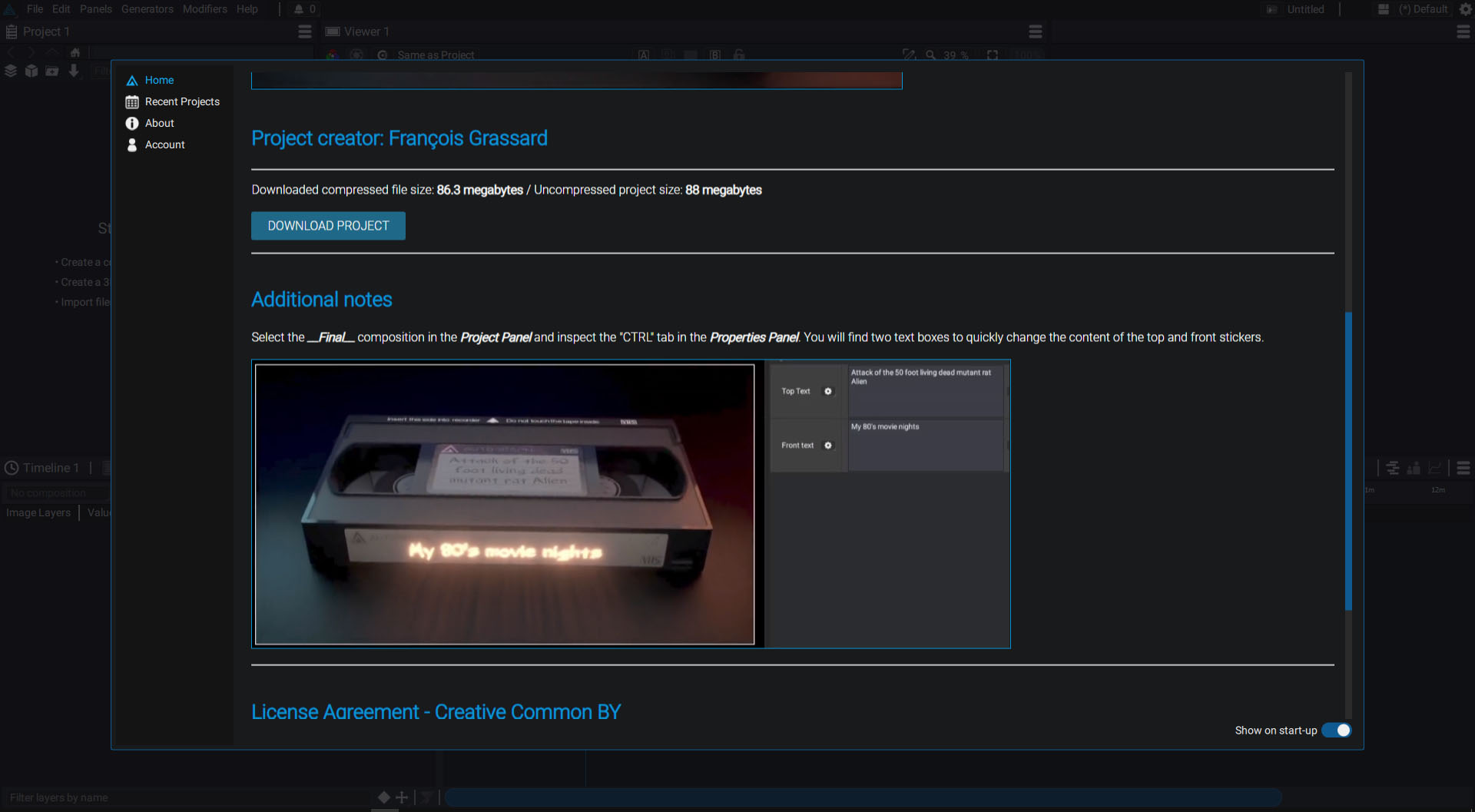
All projects and resources are free and distributed under the Creative Common BY License.
Use resources such as 2D images and videos, 3D scenes, or EXR passes for personal or commercial projects, courses, tutorials, even outside of Autograph. Click the download button and files will automatically be downloaded and uncompressed in the "demo projects" folder defined in the preferences. Once files have been downloaded, they will appear in Autograph.
Packages
Autograph allows you to export a project as a package, so that you can create your own templates, generators, and modifiers. It is then possible to distribute this file with the extension ".agt" (Autograph Template*).
The dedicated Packages section in this assets page contains several examples of new generators that can be installed in Autograph. On the description page of each package, you just have to click on the "Download Package" button to automatically download and copy the corresponding *.agt file to your documents (in the \LeftAngle\Autograph\Downloaded_Packages folder).
Recent projects
This other section, accessible from the menu on the left, allows you to quickly view the most recently opened projects. *.agp files containing Autograph's projects also contain an image of the active viewer at the time of saving, making it easy to find a particular project.