Switching a layer to 3D
Switching a Layer to 3D
Switching a Layer to 3D offers new possibilities. Thanks to the additional dimension, you can play with the depth of your Layer to create a Parallax Effect for example. It can also help better incorporate your layer into an existing 3D Scene.
You can switch a Layer to 3D, by clicking this button in the Timeline:

Notice how the Icon changed to represent a 3D coordinate system.
When a layer is switched to 3D, a 3D plane is automatically created and included in a 3D Scene. The plane is given a texture made of the 2D Layer and its size is that of the Composition.
Note
A 3D Scene is automatically created for all consecutive 3D elements in the Layer Stack. If a 2D Layer is between 2 set of 3D Layers, 2 Scenes are created. A Camera is also automatically created to render the 3D Scene if there is none in the Layer Stack. By default, this Camera is placed to exactly render the entire plane.
Transform the 3D Layer
When switching the Layer to 3D, a new Transform 3D parameter appears:
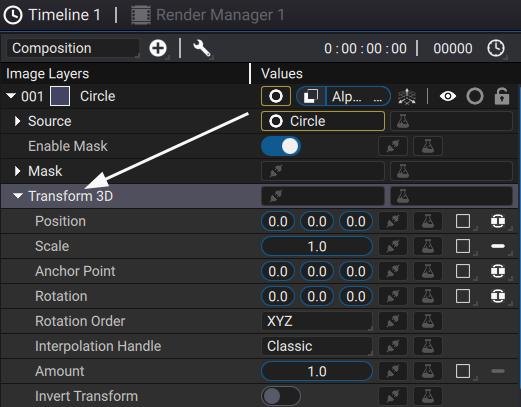
The Transform 3D will apply to the plane created. To help apply the transformation, it may be easier to switch the Composition to 3D mode in the Viewer Panel, and use the Transform 3D Tool.
We will see how to stack multiple 3D elements in Stacking 3D elements in a composition