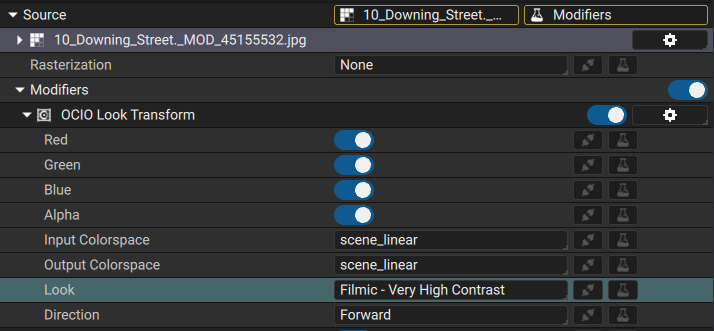Colorspace management
Note
This guide is not a full lesson on colorspaces, ACES, or OpenColorIO, it is merely a documentation on how to use these in Autograph.
Color management is the process of converting an image throughout the processing pipeline between different colorspaces for different kind of use, such as processing, storing, and displaying on screen. A colorspace describes a specific, measurable, and fixed range of possible colors and luminance values. Its most basic practical function is to describe the capabilities of a capture or display device to reproduce color information. A good introductory video to colorspaces made by Khan Academy Labs is available on YouTube.
For specific ACES color managment documentation, you can read the Chris Brejon's very thorough blog.
Autograph uses OpenColorIO for color management which defines colorspaces in config files. Since OCIO 2.1, ACES configs are shipped built-in with OCIO which means there's no more heavy LUT (lookup table) data to copy around.
Configuring OCIO in Autograph
OCIO configuration settings in Autograph are project-wide settings and are available in the Preferences panel.
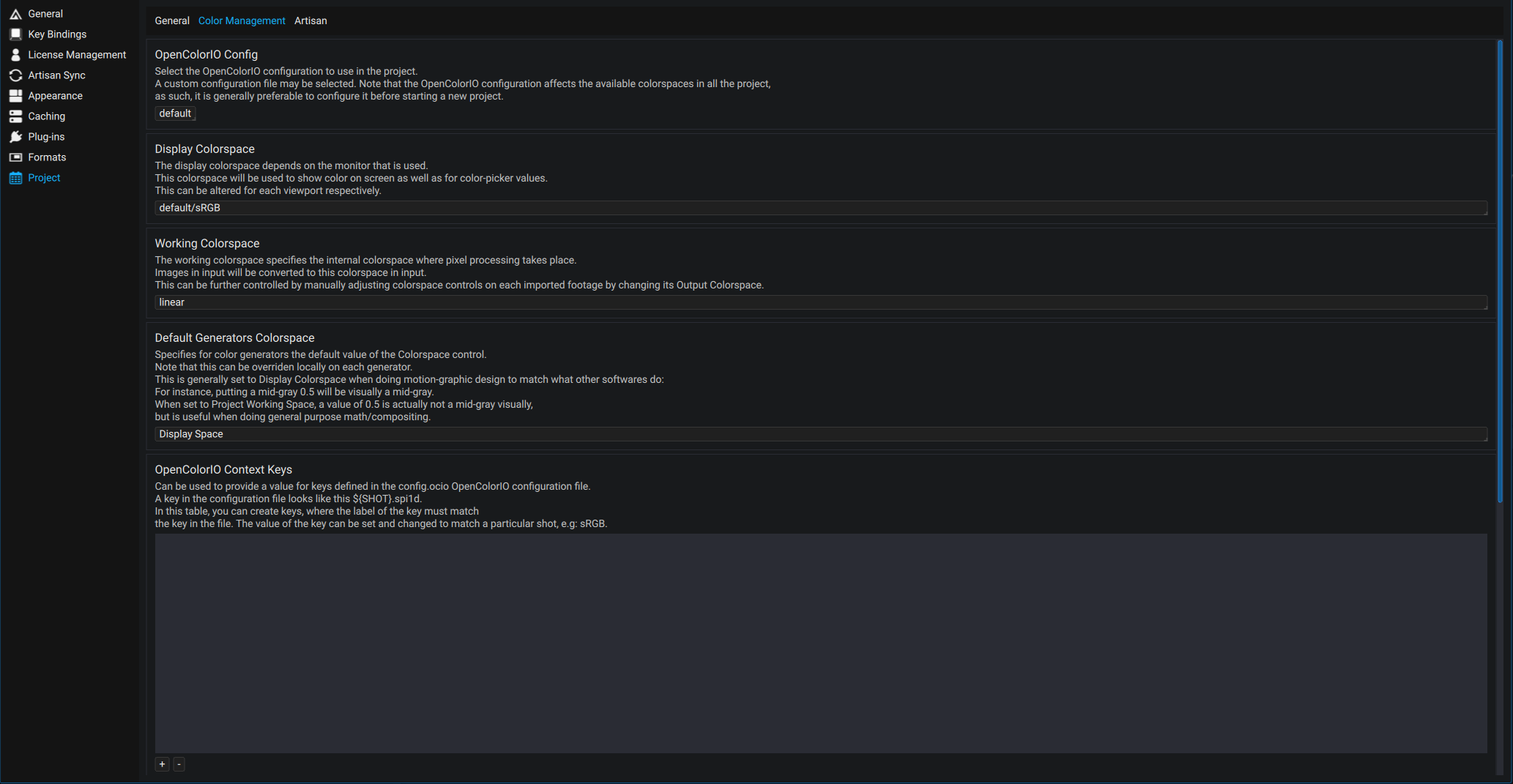
The OpenColorIO config controls the available colorspaces in the project. This should be set before beginning a new project; since colorspace names may differ across configs, some menus will not update properly since they can no longer find their previous setting.
Display colorspace
The display colorspace defines a set of Dispay device and View transform (see glossary) which is used before displaying images in the Viewer and also when displaying color pickers in the UI.
Note
This setting can be overridden locally for each Viewer as well as for Generators that use color-picked colors in input, such as Gradient, Constant etc...
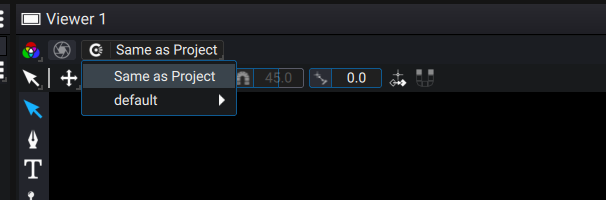
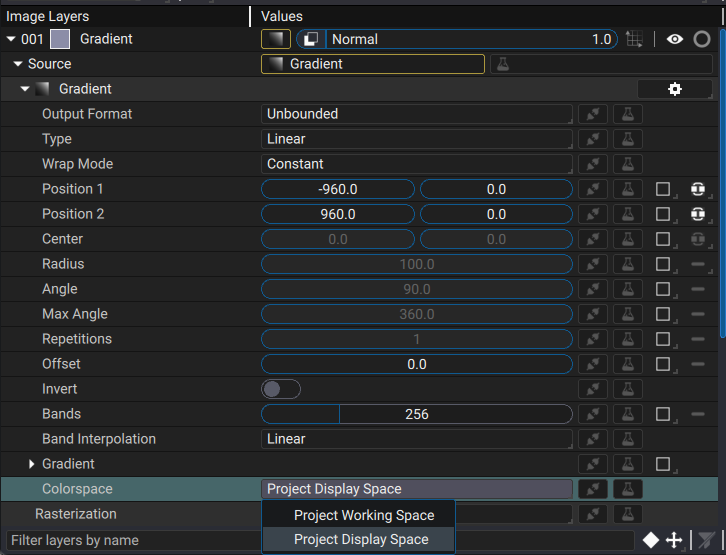
The _Default Generators Colorspace_ setting allows you to define the default state of the corresponding parameter when creating a new Generator such as a Gradient, Constant etc.. By default it is set to Display space, meaning the color pickers are defined in the Display colorspace and then converted internally to the working space. Setting it to Working space** disables this conversion which means that the color picker parameter directly controls the working space value.
Working colorspace
The working colorspace defines the colorspace used by Autograph when processing images. When Autograph imports footage, it is internally converted to this colorspace before then being converted by the Viewer's display colorspace. Usually configs already have a good default value for the working colorspace, such as ACEScg for ACES configs. Changing this is not really advised, unless you know what you are doing.
Context Keys
OpenColorIO Context keys are a set of key/pair values which can be set to override values that were defined in a config.ocio file. This is usally an advanced workflow used in production studios which have there own custom configs. A key in the configuration file looks like ${SHOT}.spi1d. In this table, you can create keys, where the label of the key must match the key in the file. The value of the key can be set and changed to match a particular shot, e.g: sRGB.
Controlling media import colorspace
Images and videos have different colorspaces, sometimes defined in their file format specification and sometimes controlled by embedded metadata.
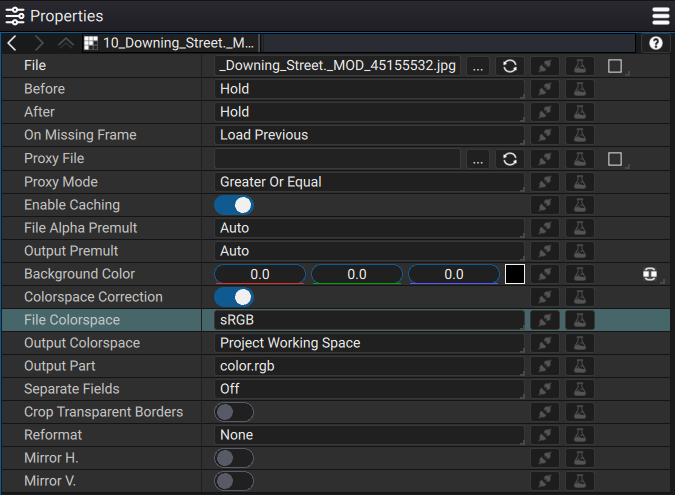
The File Colorspace parameter defines what Autograph assumes the colorspace of the image/video is in. It is automatically set based on the metadata/file format. However, it may sometimes be wrong if the file did not embed the metadata or was wrongfully encoded. The Output Colorspace defines the colorspace that Autograph sees after reading the image. This is generally the working space so that the image processing pipeline performs mathematically correct operations. In some rare cases, you may want to disable the media colorspace conversion altogether by unchecking the olorspace Correction control. This can be useful, for example, when dealing with non-color data, such as normal maps, etc...
Controlling media export colorspace

The colorspace transformations used when exporting your project is critical as it defines how other programs will display it. The Output Colorspace parameter controls how colors are converted from the internal working colorspace used by Autograph to the colorspace that the pixels will be saved in on the file. This is usually set automatically based on the file format, but may be needed to be adjusted based on pipeline requirements or the intented usage of your media. Note that for videos, the default Gamma 2.2 colorspace is what usually works best for video players across macOS/Windows and the internet. Using other colorspaces may result in players not being able to recognize it, thus applying an incorrect transformation, producing brightning or darkening of the image.
Using Looks
Looks are artistic colorspaces used to grade an image and give it a specific and consistent style. In Autograph they can be applied using the OCIO Look Transform Modifier on an image. Autograph's default OCIO config comes with dozens of Filmic Looks created by Troy Sobotka.
Some ACES configuration offer looks to correct out-of-gammut errors.