Custom composition parameters
Adding a new custom tab
To add a custom tab, select the Composition and go to the Properties Panel to display its parameters. Click on the "+" button to add a custom tab.
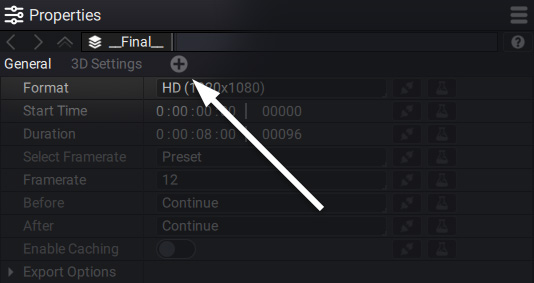
Double-click on the tab to rename it:
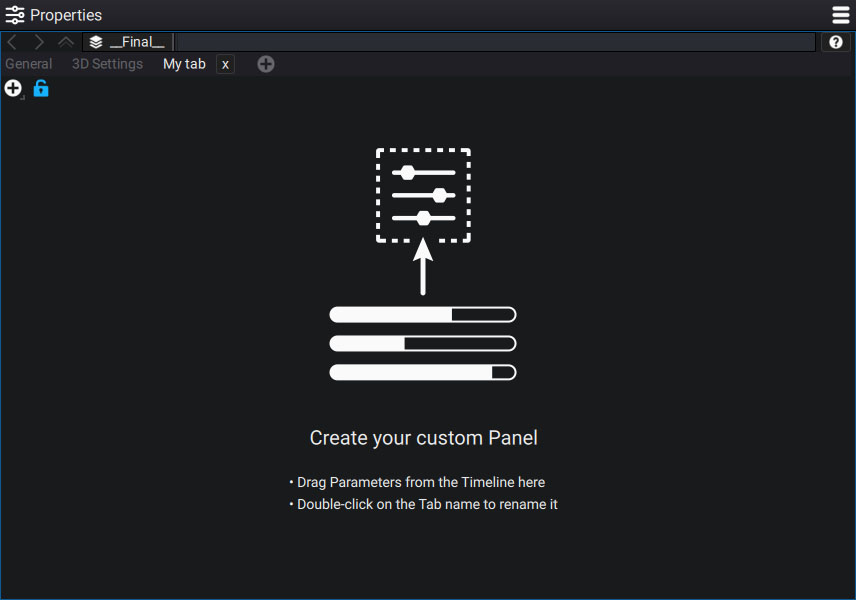
By default, the blue lock at the top is open. This means that you can edit the tab's content.
Clicking on the "+" button next to it displays the various data types Autograph can contain.:
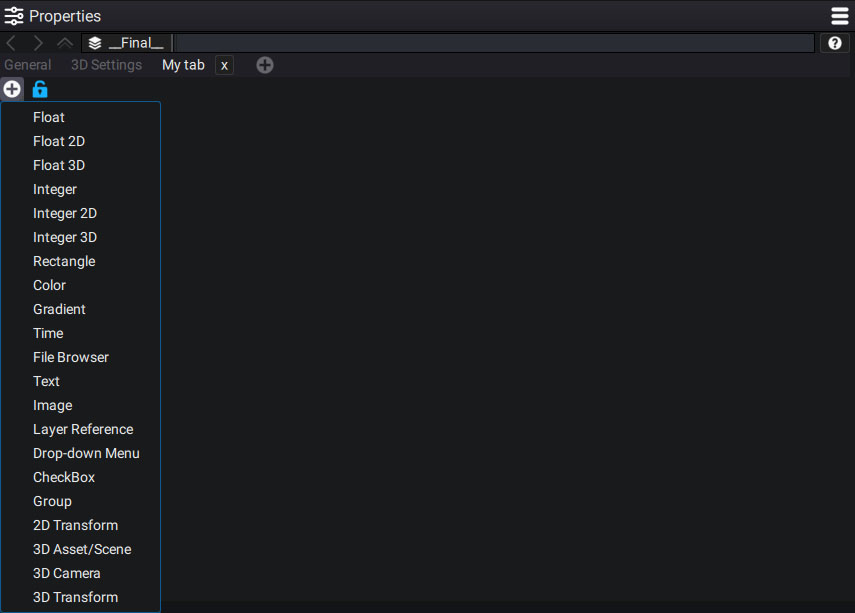
As an example, let's add a Float parameter. This is a one-dimensional parameter.
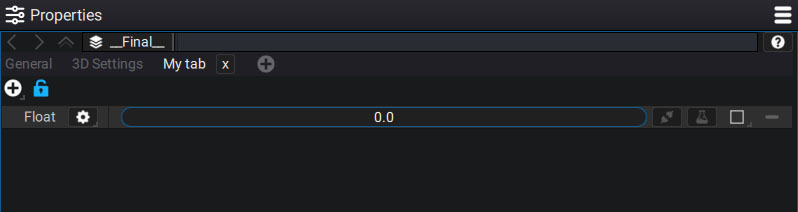
To rename the parameter, select it and press the F2 key.
You will see all of the types of controls that come with parameters. So you can create a link from this one to another one:
Creating a custom parameter through drag and drop
You can also directly drag and drop a parameter from the Timeline to this custom tab.
Custom parameter options
Access more options by clicking on the gear icon, next to the parameter's name:
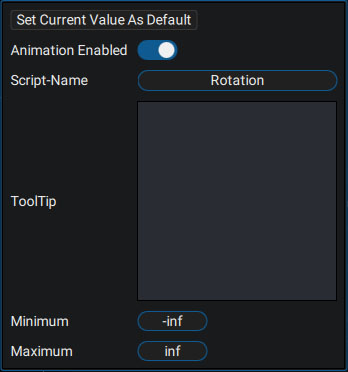
- Set Current Value As Default: sets the default value for when this parameter is used in a package
- Script-Name: an alternative name to use in an expression. This name must be unique to the whole project.
- Tooltips: these will be displayed when moving the mouse over the parameter.
- Minimum/Maximum: defines the limits within which the parameter can evolve.