Editing curve
Editing existing points is done using the last four tools in this bar:
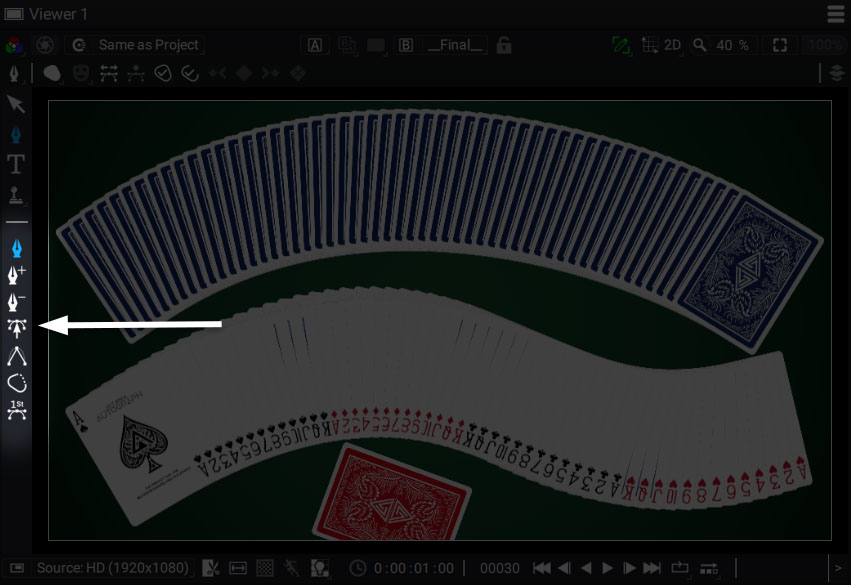
The editing modes are the last four buttons in the Viewer toolbar on the left (when the Shape Tool is active).
Selecting and moving points is done with the tool the arrow is pointing to (4th icon from the top).
- Shift key can be used for multiselection
- Clicking on the path will move all points
As soon as two points are selected, a selection cage is shown allowing you to:
- Move: by clicking inside the cage
- Rotate: by pressing Alt and clicking inside the cage
- Scale: by clicking on a corner while pressing Shift key to break the aspect ratio
Pressing Ctrl allows you to move the Anchor Point
If you don't want to use shortcuts to switch from one tool to another, rotating and scaling, as well as moving along only one axis can be accessed using this menu :
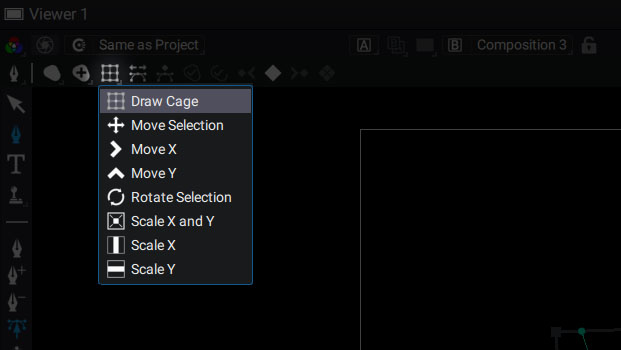
Note
If you already added keyframes to animate a curve, the next keyframes will be added automatically when you change its shape at a different time.
-
This button can be activated for ripple edit. If activated, the Transform you apply to the points will be applied to all the already existing keyframes on these points.
-
These buttons may be used to quickly add a keyframe to the curve.
Note
Note that if you already added a keyframe on the curve, the next keyframes will be added automatically when you move on the Timeline and then move a point.
These next options are specific to the feather shapes: - 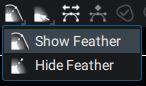 This option enables or disables the feather control line and points
This option enables or disables the feather control line and points
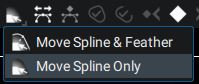 In its default behavior, a feather point moves with the main control point. You can change this behavior with this option if you want to uncorrelate the control point and feather moves.
In its default behavior, a feather point moves with the main control point. You can change this behavior with this option if you want to uncorrelate the control point and feather moves.
Note
As soon as the feather's tangent is not parallel to the main control point's tangent, the feather and control point are unlinked for the tangents moves. However it will still be possible to move the control point and feather together (see video below)