Table as file path
When an element is imported into the Project panel, the first parameter in its properties is the file path. When it is used as a layer, its source parameters are shared with those of the reader by default; however you can locally unshare the file path, in order to modify its content.
Rather than always using the same file path and therefore the same file on the disk, you can also animate this file path with keyframes as well as connect it to a table.
By adding a Bind To Table generator to the file path generator slot and connecting a table in which each cell of the same column contains a path to a different file, it’s possible to change the source before rendering an animation - even in the middle of it.
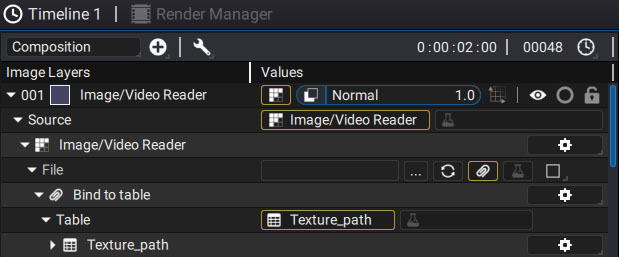
We’ve mentioned the possibility of connecting a table to the source of a Text generator in order to create multilingual projects, for example. Changing the path of a reader allows you to apply the same principle to images, especially when they are used as the texture of a 3D object.
Let's imagine that a 3D scene contains a billboard with an advertisement in English. This billboard is partly made up of a simple plane on which a PNG or JPEG image has been placed, either in a complete scene or by switching a 2D layer to 3D mode.
Localizing this ad for another country just requires changing this image to another. Instead of opening the project and manually changing the reader’s file path, you can connect a table containing all file paths of all images in each language. You just have to change the value of the Row parameter to change the image, thereby changing the ad’s language.
Creating a control panel to easily switch from one path to another
Rather than having to dive deep into the project to change this value, this Row value can be connected to a composition parameter to easily create a control panel. This parameter will show up when exporting to a package, referencing a Sub-Project, and in the Render Manager (especially during batch rendering where each rendering iteration can change the Row value).
Limitation on reader type change:
You can change a reader via a table from a JPEG image to a PNG and then to a TIFF, however note that you can only change the media type within the same media category:
- Common images: any image decoded by the OpenImageIO library, used by Autograph (JPEG, PNG, TIFF, BMP, etc)
- PSD: reading a Photoshop file require a specific reader, especially to extract only one layer
- SVG: the way vector graphics are read and rendered in Autograph is completely different than pixel images
- Videos: movie/video files such as Quicktime, MKV, WEBM, etc.. Please note that image sequences do not belong to this category, but to Common images. Even if they succeed each other over time, they are made up of single image files.