Cryptomatte
Cryptomatte is based on the work of Jonh Friedman and Andy Jones at Psyop See their demo video on Vimeo
Cryptomatte is based on the OpenEXR file format. 3D renderers that support it can embed metadata and special render-passes that allows the compositing application to extract precise masks corresponding to assets/objects/materials.
In Autograph, Cryptomatte is handled in the EXR file's Reader properties.
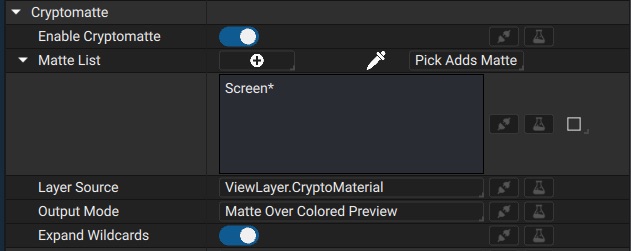
When Enable Cryptomatte is disabled, the Reader will output pixels based on the Output Part parameter selector. Wen enabled, the Output Part selector is disabled and the Cryptomatte controls determine what is output.
The Layer Source controls which Cryptomatte layer is considered as an objects list source. In some files, there may be multiple EXR layers containing different Cryptomatte object information. For example, Blender exports Assets/Objects/Materials layers.
The Matte list contains a list of names corresponding to objects/assets/materials that were encoded as masks in your EXR file. The + menu lists all available objects and can preview masks while hovering over the menu with your mouse.
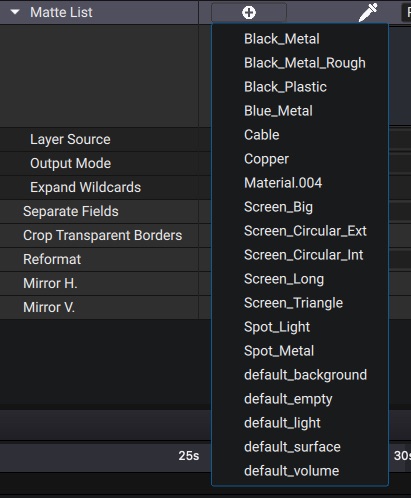
If the Crytomatte layer contains 256 objects or more, they will not be displayed in the + menu
Mattes can be added either from the + menu, or by clicking on the picker icon and picking the objects right within the viewport. The dropdown menu on the right controls whether the picker adds or removes masks picked from the list.
The Expand Wildcards parameter allows to specify matte names with '*' and '?' wildcard expressions. The '*' character is used to match zero or more of any charaters. The '?' character matches any single character. The '\' character can be used to escape the wildcard characters if the names of the object contain those characters
If the Cryptomatte list contains Screen01, Screen02, Screen03, typing **Screen** would match all 3 objects.
The Matte List is shared amongst every instance of the EXR Reader by default. To have the EXR on multiple Autograph layers that have a different Matte List, first unshare the Matte List parameter so that it becomes local to the layer.
The Output Mode parameter controls what is visible in the output.
Matte Over Colored Preview
Outputs the selected mattes in white and the rest of the unselected objects with a random color
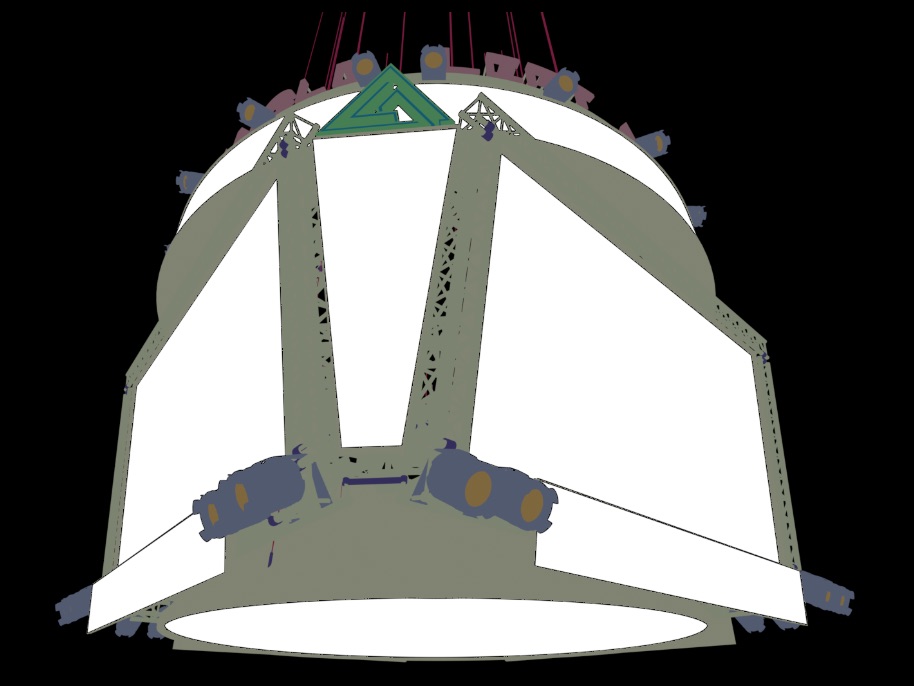
Colored Preview
Outputs the unselected objects with a random color
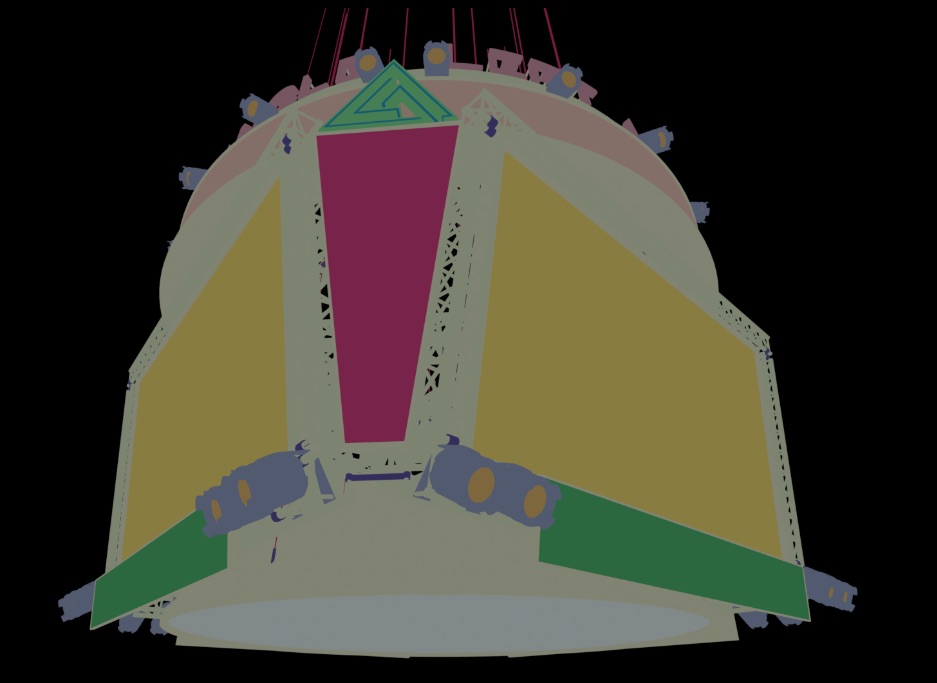
Selected Matte
Outputs the selected objects' masks in the RGBA channels
