Source
The layer Source parameter is an image-type parameter that lets you connect to or generate a graphic Source. The word connect is very important here because layers do not actually import Sources, rather, they connect to them. This means that a layer’s Source is completely independent from the transformations or Modifiers that are applied to it. So you can easily switch to a different Source image without affecting the animations or Modifiers that were already applied.
A layer can exist without its Source parameter being connected to anything. In this case, this type of layer is displayed in the Viewer as a simple cross, and the term Null is used to describe it.

Accessing the Source parameter
You can input a Source by dragging and dropping an element from the Project Panel onto the Source slot or by directly clicking on the Source slot.
There are two ways to access the Source slot:
- When unfolding a layer, there is a Source section containing two slots; the left slot is for connecting a source, and the right slot is for adding Modifiers onto it.
- For quick access to the Source parameter without having to unfold a layer, you can use the small connection slot on the layer main line which is a shortcut copy of the main Source connection slot.
No matter which way you choose, the result will be the same, as these two slots are the same.
Clicking on the Source slot
When you click on the Source slot, a Quad Menu appears that lets you:
- Disconnect the currently-referenced Source (top left)
- Connect to one of the Readers present in the Project Panel through the list at the bottom left
- Create and connect to a new procedural Generator, using the list that displays all of them at the bottom right
Creating a Source through a procedural Generator
Selecting a Generator on this list will do two things:
- Create a new Generator
- Link it as the layer Source
Generators are not displayed in the Project Panel since there may be hundreds of them when creating a project.
This Generator can also be used by several layers through Linking and Sharing.
Inspecting Image Reader properties
To inspect a connected Source element, simply unfold its contents in the Stack or navigate through its various properties in the Properties Panel.
If a Reader is connected, you will notice that by default, all of its parameters have a purple Shared logo. This is because the Source connects to the Reader, rather than making a local copy of it, and it displays its settings in the Stack. Any changes made in the Stack will have the same effect as if you had selected the Reader in the Project Panel and changed the settings in the Properties Panel.
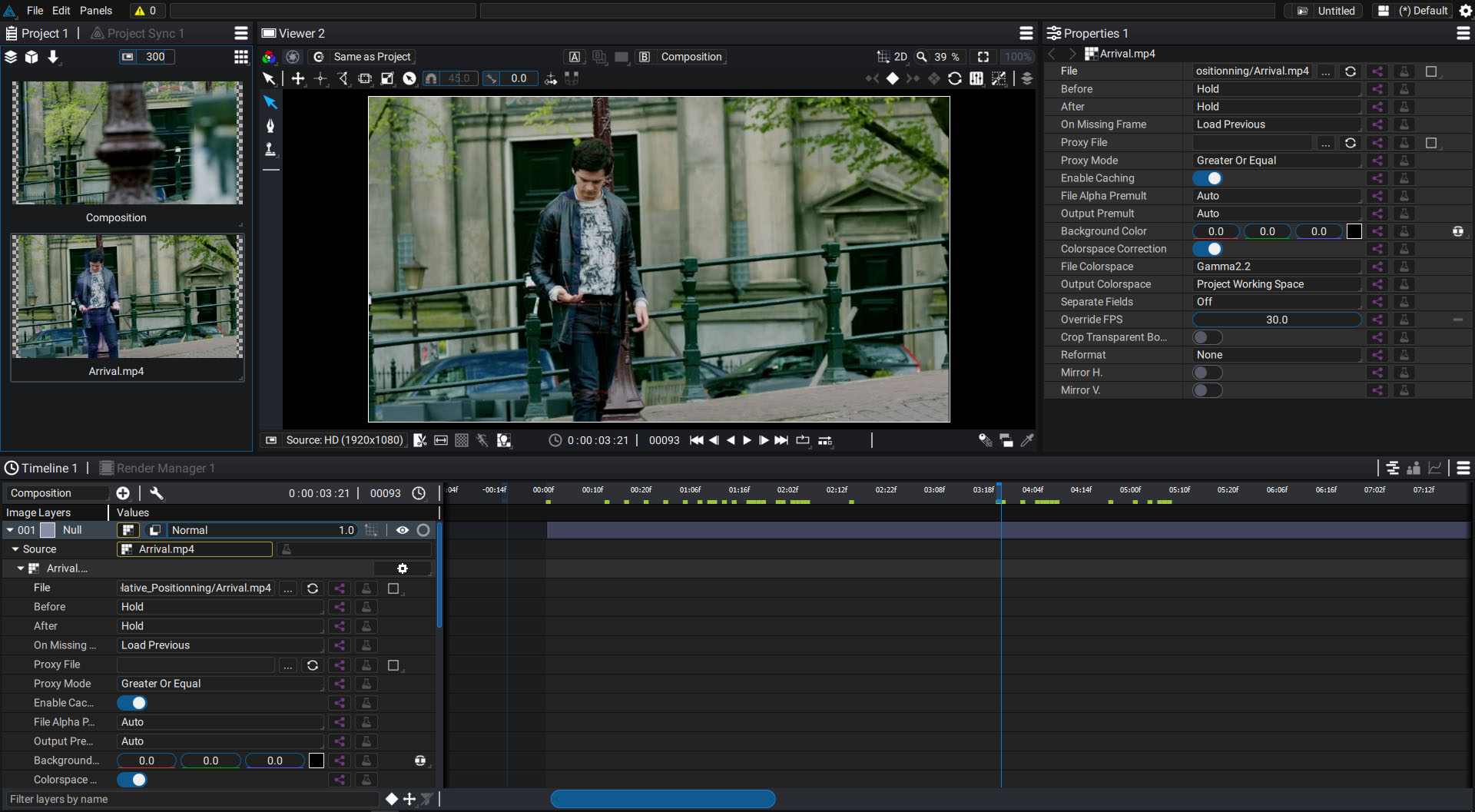
Keep this setting in mind. If your Reader is used by several layers as a Source, any change in one of its parameters will be reflected in all of these layers. You can, however, locally break this Sharing link to create a local override of a parameter.
To learn more about the concept of Sharing, see the dedicated section, as well as the section dealing with override through Unsharing.