Overview
Every parameter can have its content, value, or state defined in the following ways:
- By manually entering this data as a numerical value, for example for Position
- By using a Generator that will procedurally create this data, according to different parameters.
- By acquiring a value from another parameter using Links
Once this data is obtained, you can change it by adding Modifiers onto it using the Modifier slot (slot with a scientific flask).
Like Generators, there are different types of Modifiers:
- Images
- Text data
- Numerical data (1D/2D/3D/4D)
- 3D objects
The list of Modifiers will be filtered according to the type of parameter you are altering.
Most creative software applications call these elements "effects", often confining them to images and sounds. Autograph offers a more general approach, and therefore uses the term "Modifiers".
Modifiers Group
Unlike Generators that can only be used once as a parameter source, you can add as many Modifiers as you want.
A list of Modifiers is created and grouped in a new section available as a source sub-parameter. Autograph applies them one after another, starting from the first one on the list and progressively going down.
This new section is called a Modifiers Group and it’s visible both in the Timeline and in the Properties Panel, with the usual differences between these two display modes:
- The Stack requires you to unfold the sub-sections
- The Properties Panel lets you go inside, like a sub-directory
For more information on how to navigate the Properties Panel, please refer to this section.
Modifier order
You have to remember that:
- Modifiers are organized on a list where the order of execution is read from top to bottom
- The order of the Modifiers in this list has a big impact on the final result
In the following example, two Modifiers have been added to a logo:
- A Blur
- An Edge Detect that draws contours according to the image contrast
Here you can compare:
- The original image without Modifiers
- The addition of a Blur followed by an Edge Detect
- The addition of an Edge Detect followed by a Blur
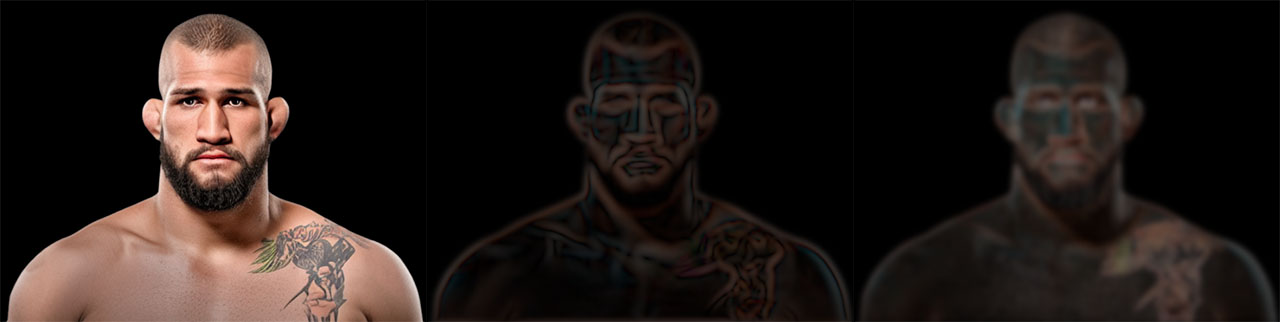
Reordering
In order to control the order in which Modifiers are applied, simply click and drag them to move them up or down on the list.
Special Modifiers and how they can replace Generator content
The purpose of a Modifier is to turn a value into something else, but some Modifiers can go as far as replacing this value with a target value (progressively or not).
We can cite:
- Animator: which, when in Target Value mode, gradually replaces the starting value with a custom one
- Math: which has a Replace mode that lets you animate a numerical value toward another one, according to a weight between 0.0 and 1.0.
Dual display to compare Before and After values
As soon as a first Modifier is added to a numerical parameter, its value will be split into two fields.
For 1D parameters, the two values will be displayed side by side.
- The original value is on the left: it remains available for manual edit and is not grayed out if no Generators are used on any established links.
- The output value is on the right: it is used by Autograph at the time of calculation. It is grayed out to show that is cannot be edited.
For 2D/3D/4D parameters, these two values will be placed one below the other, on two separate lines.
The principle mentioned for 1D parameters remains the same. This layout simply makes the values more legible.
Using Modifiers while Linking and Sharing
When a parameter is linked or shared with another one, it is the Output value, after applying the Modifiers, that will be used.
An alternative to expressions, to reduce complexity
Modifiers have been designed to allow you to perform extremely complex operations without having to type a single line of code, whereas many software solutions require a type of programming called expressions.
In Autograph, you don't need expert programming skills to perform recurring tasks such as creating a frame that fits a dynamic text for example.