File output
A Render File contains all options related to the output file format/codec that will be created.
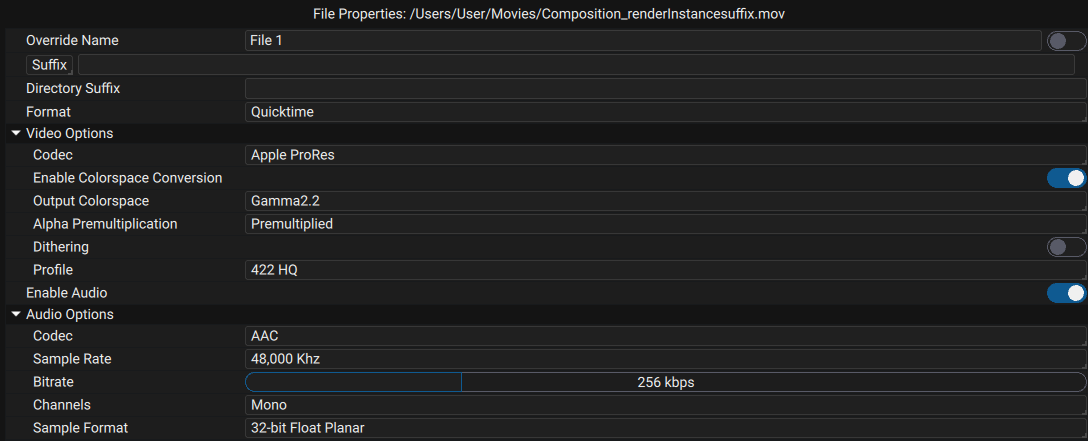
Video Format
The Format drop-down menu lets you choose between video or image formats.
NOTE
When switching to an image format, Autograph will automatically add _#### padding to the file suffix, which will be replaced by frame number indexing to produce the image sequence. When rendering to video, make sure no '#' remain in the filename that could be replaced by the frame number.
Image Colorspace
The colorspace options allow you to select the OpenColorIO colorspace used to transfer pixels in the file. Please see the colorspace section for more details.
Video codec
For video rendering, there are a wild variety of codecs that all have their upside and downside when it comes to quality, encoding speed, decoding speed, compressed video size etc..
All codecs have different options that will appear under Video Options. The Codec dropdown menu shows available video codecs for the currently selected Format Note that some codecs are platform and hardware specific and may not be available, such as AMD AOM, NVIDIA NVENC, Intel QuickSync or Apple VideoToolbox.
To output video files intented to be re-used as part of an editing workflow, we recommend using the Apple ProRes codec.
To output video files intended to be used for media playback, we recommend using VP9 or H264. AV1 is supposed to supersede H264 in the near future, but encoders are not yet as optimized in speed.
If you need to export a video with an alpha channel, we recommend using either Apple ProRes with 4444/4444 XQ profile or VP9 codec.
Alpha Premultiplication
When outputting to a video file, you may select whether or not you want the Red, Green , and Blue channels of the image to be multiplied by the alpha channel. Depending on the intended use of your media, one may be preferable. Generally for video playback, outputting Premultiplied footage is desired.
Bitdepth
Some image/video codecs let you control the image bitdepth in the file. Note that 32-bit float or 16-bit float bitdepths are high dynamic range (HDR) and allow you to preserve negative and overbright values. Selecting 8-bit is fine if you plan to only use your image/video for viewing/playback but not if it is supposed to be color edited further down the pipeline.
Dithering
The Dithering parameter is available for many video/image formats. Dithering applies random patterns to the image to help reduce banding artifacts on gradient-like patterns when outputting to 8-bit bitdepth.
Audio options
Audio options let you control the codec used to encode the audio as well as the Sample Rate and bitrate which controls the quality/size of the compressed audio.