Viewer slots
The upper part of the Viewer contains two connection slots, marked A and B.
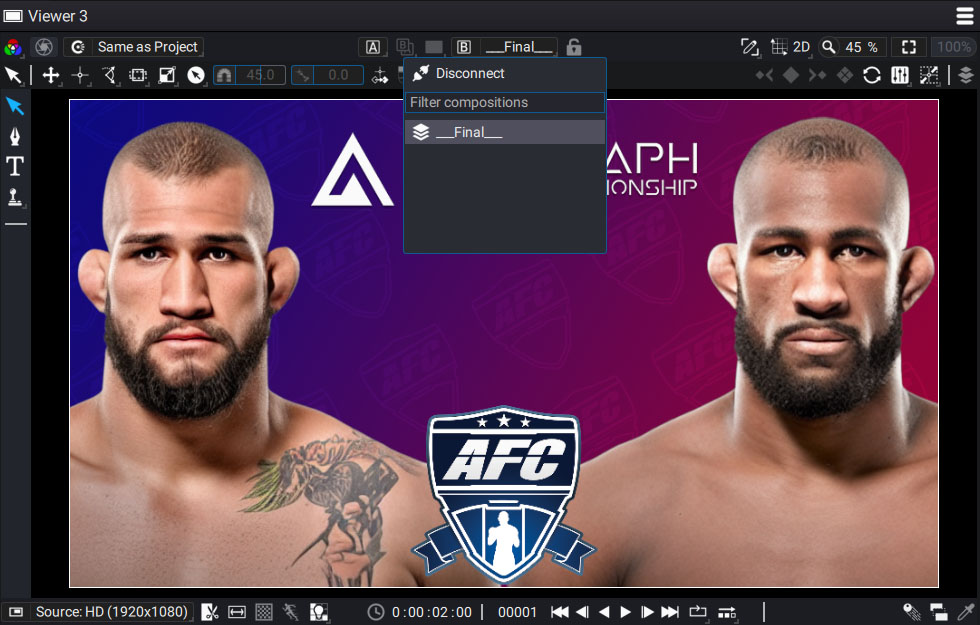
Double-clicking an item in the Project Panel will connect this Source to slot B by default. The first composition created in a new project will automatically be connected to input B.
It is also possible to connect this slot to a composition by clicking on the B button and selecting one of the available compositions on the list. You can use the search bar to easily search for a composition.
Compare two elements
By pressing the Ctrl/Option key and double-clicking on a Source in the Project Panel, you can quickly connect it to slot A. Here again, a list shows only the existing compositions in the Project panel when you click on the A button.
The purpose of this second entry is to compare two Sources, whether they be compositions, layers, or images from a Reader.
When both slots are connected to a Source for the first time, the Display mode (see below) switches to Split Screen and is not grayed out anymore. The Blending mode (see below) is also not grayed out anymore, and a new widget appears above the Viewer.
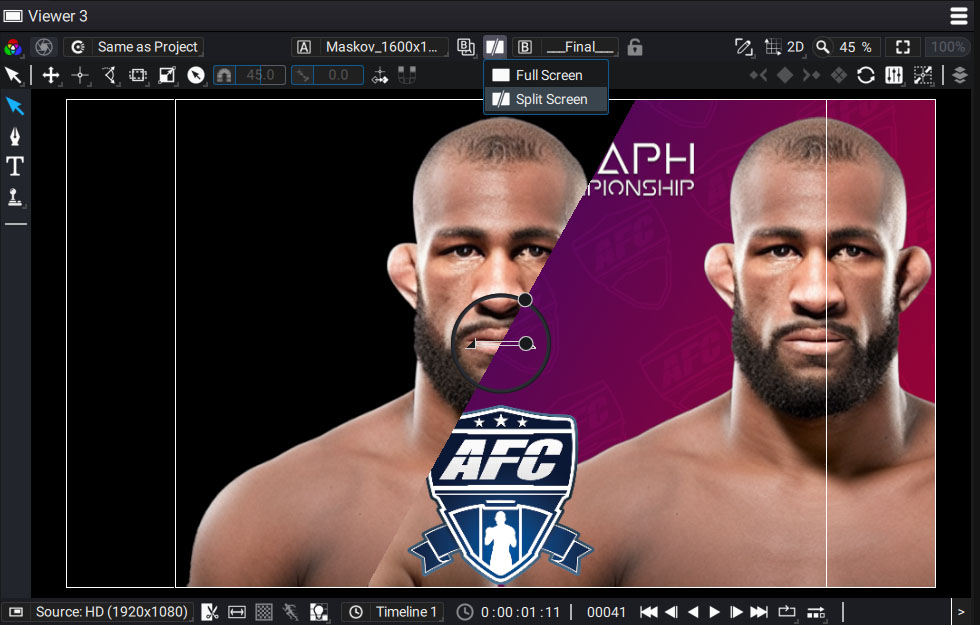
Display mode
This menu contains two modes:
- Full Screen
- Split Screen
If you get back to Full Screen mode, even if two Sources are connected to slots A and B, input B will be the only one visible in the Viewer. With this mode, the widget also disappears.
Blending mode
In Split mode, the widget is visible and the image is split in two:
- On the left: you can see only input A
- On the right: you can see input A composited with input B
The right part merges A over B using one of the four available blending modes:
- Over: B is composited over A
- Under (default): A is composited over B
- Minus: A is subtracted from B (B-A)
- Add: A is added to B (B+A)
Control widget
The widget contains three controllers:
- The large main circle allows you to move the split separating the two images.
- The small circle on the outside defines the orientation of the split between the two images. It is even possible to reverse the two inputs, via an angle greater than 180 degrees.
- The slider lets you control the mix, between 0.0 and 1.0, of the B input compared to the A input, according to the Blending mode. If the mix is set to 0, Input A will be the only one left.
When turning this split, it will snap when approaching the 90, 180, and 270 degree angles.