Zoom and navigation
Zoom controllers
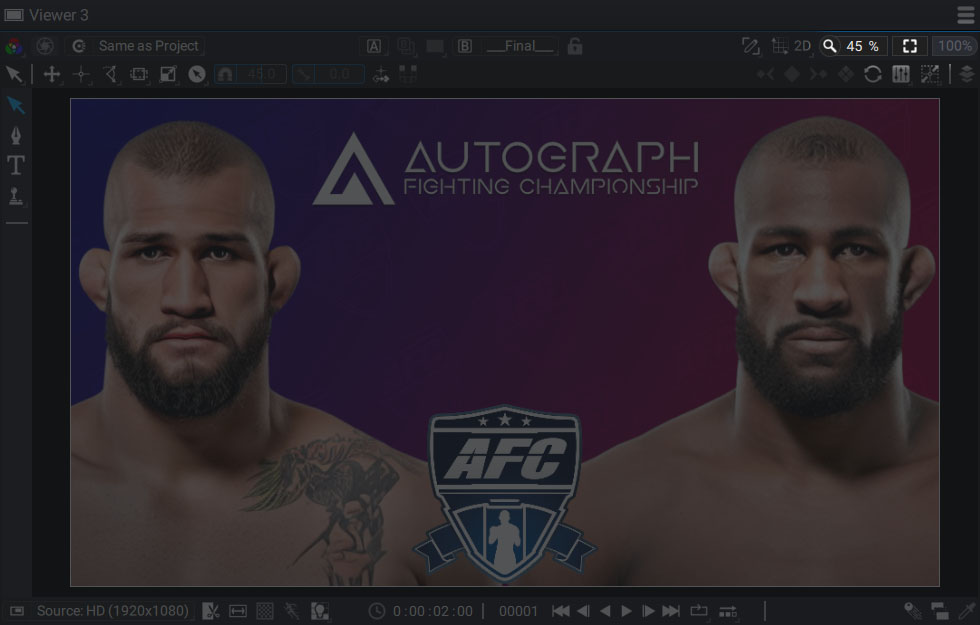
At the top right of the Viewer you’ll find:
- A zoom value (percentage) that can be edited manually
- An Auto-fit button
- A 100% button to display the Source at its real size
IMAGE
Navigating
In order to offer a panel of shortcuts that can work across all platforms (Windows, MacOS, Linux) there are several ways to zoom and move within the Viewer:
- Zooming:
- Windows/Linux:
- Ctrl+Alt+Left Button
- Mouse wheel
- MacOS:
- Cmd+Option+Left Button
- Mouse wheel
- Windows/Linux:
- Panning:
- Windows/Linux:
- Alt+Left Button
- Middle Button
- Space+Left Button
- MacOS:
- Option+Left Button
- Middle Button
- Space+Left Button
- Windows/Linux:
Auto-fit
By activating the Auto-fit option, the composition format will always be visible, no matter how the Viewer is resized, thanks to an automatic zoom in/out that will fit the composition to the panel edges.
Navigating in 3D
Just next to the zoom options, a drop-down menu containing two options allows you to switch the 2D Viewer to a 3D scene explorer. For more information, please refer to the section describing scene composition in Autograph.