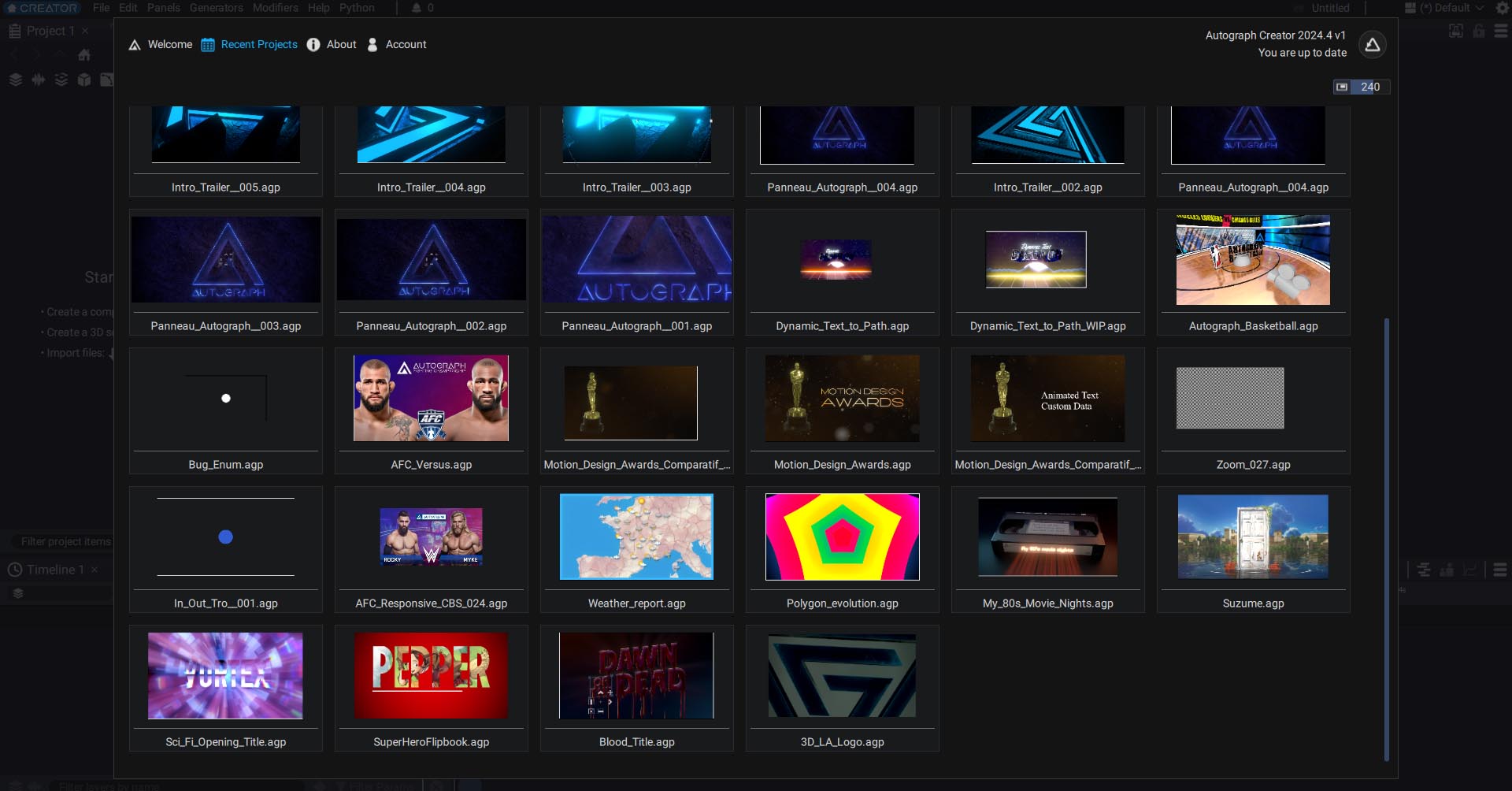Welcome screen
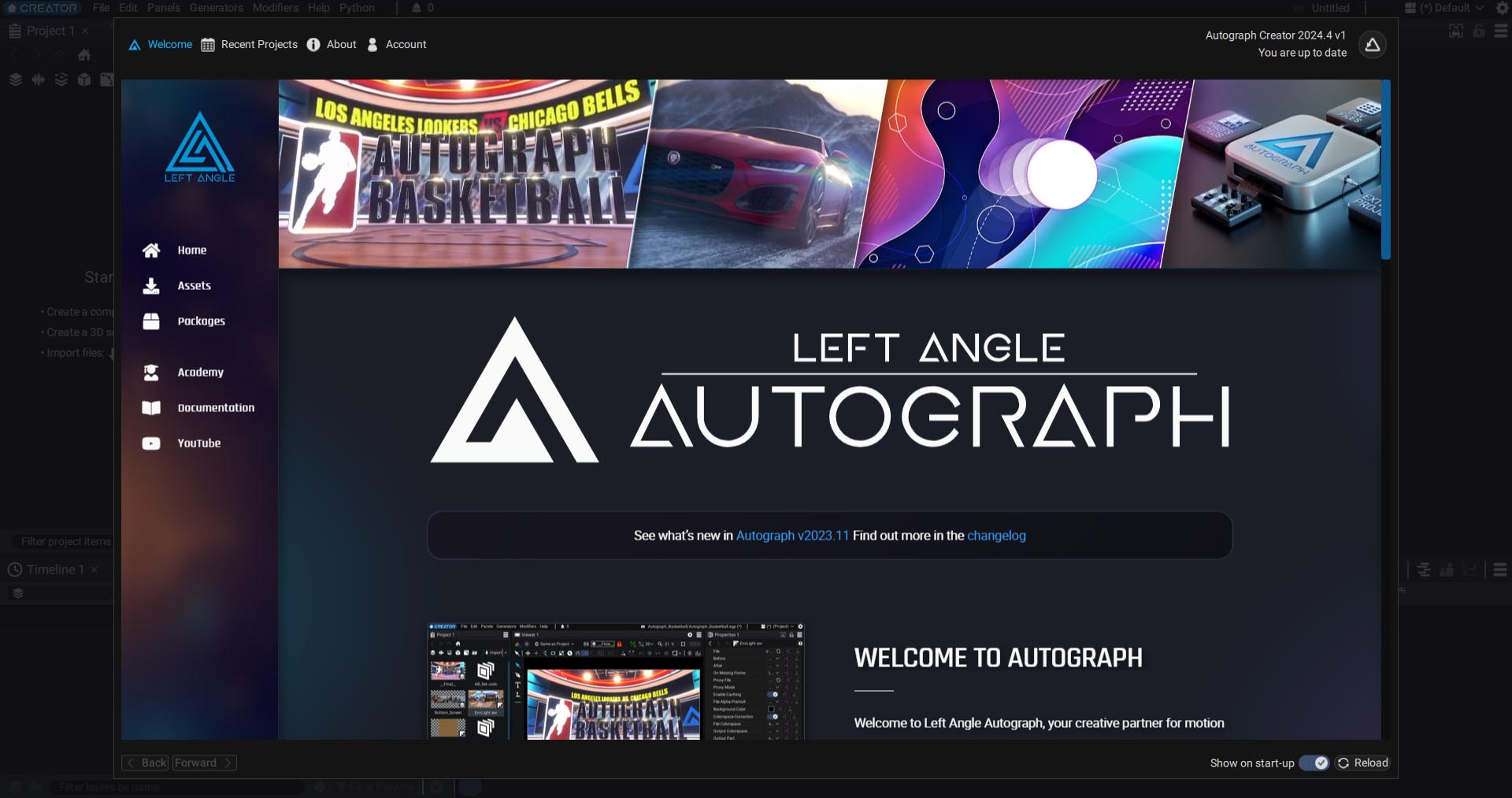
When starting Autograph, a "Welcome screen" appears that provides access several types of resources:
- A Link to the Left Angle Academy
- A link to this online documentation
- Access to your recent projects
- An Assets section, containing several demo projects
- A Packages section, to add new Generators or Modifiers to Autograph.
- Access to disconnect your account
- The Left Angle YouTube channel
- Links to our social media accounts
Closing and accessing the welcome screen
To close the Welcome screen, simply click outside of the window. To open it up again, click on the Creator or Studio logo at the top left of the interface, right next to the File menu. You can also use the Help menu and choose Home.

Assets
In this section, you will find dozens of demo projects:
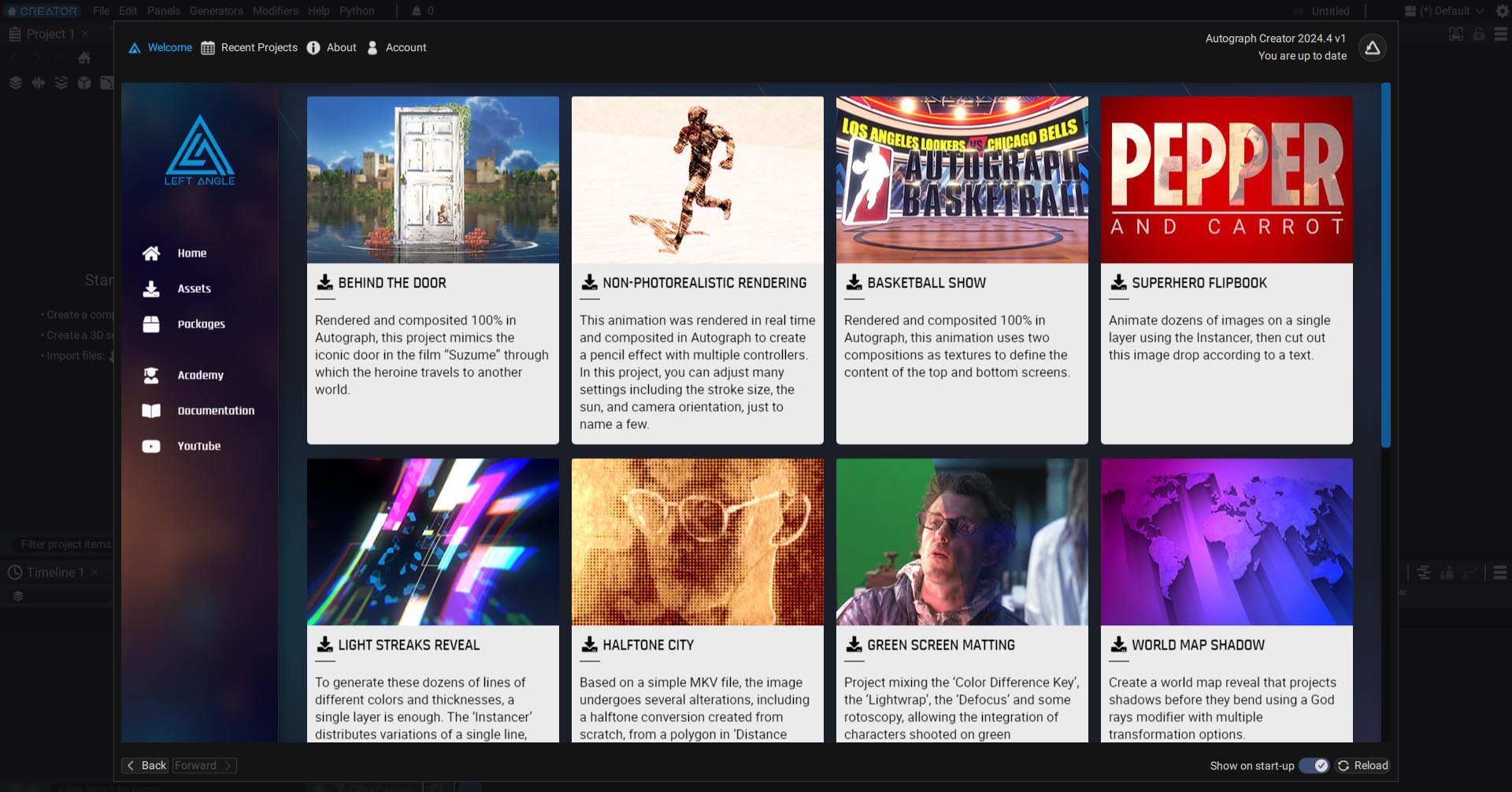
Clicking on a project directs you to a description page that briefly explains the project subject, displays a preview video, and includes a "Download" button to automatically download the project to your documents (in the \LeftAngle\Autograph\Downloaded_Projects folder).
Depending on the project, you will also find links to external resources, YouTube videos, or other Left Angle projects.
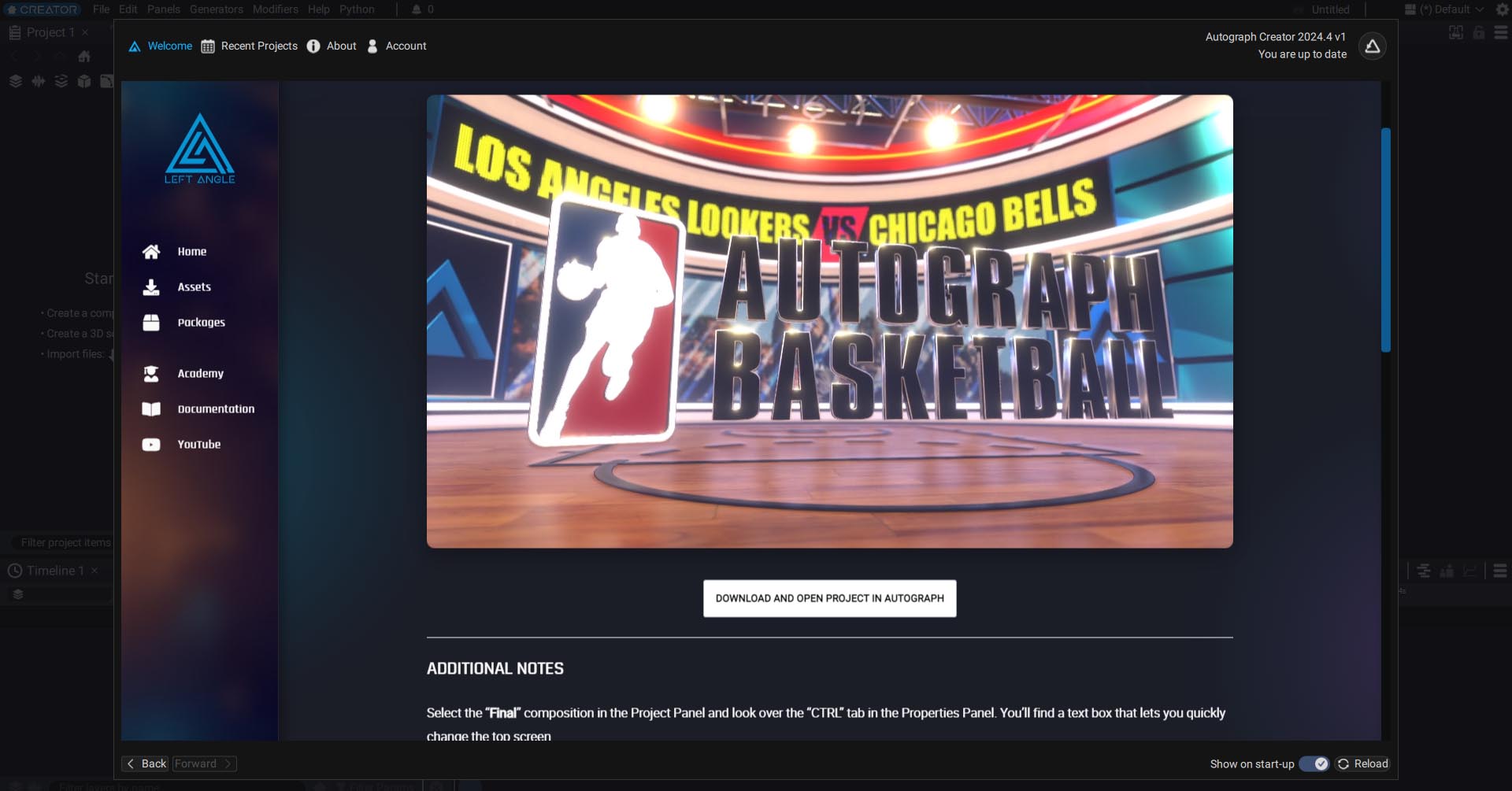
All projects and resources are free and distributed under the Creative Common BY License.
Use resources such as 2D images and videos, 3D scenes, or EXR passes for personal or commercial projects, courses, tutorials, even outside of Autograph. Click on the "download" button and files will automatically be downloaded and uncompressed in the "demo projects" folder defined in the preferences. Once files have been downloaded, they will appear in Autograph.
Two buttons at the bottom left of the window, Back and Forward, let you easily navigate through the different sections.
Packages
Autograph lets you to export a project as a package, so that you can create your own templates, Generators, and Modifiers. It is then possible to distribute this file with the extension ".agt" (Autograph Template*).
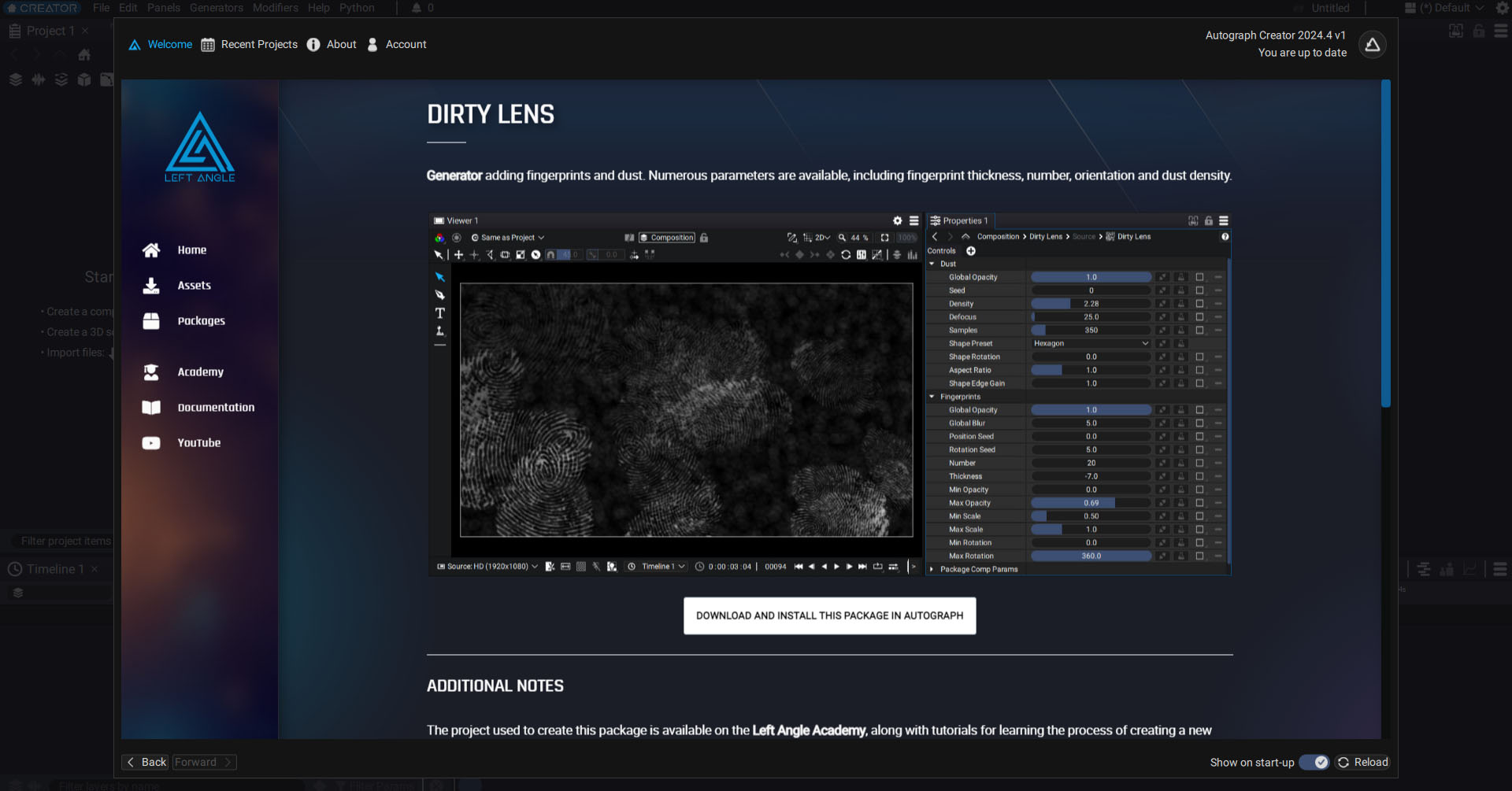
The dedicated Packages section in this Assets page contains some examples of new Generators that can be installed in Autograph. On the description page of each package, you just have to click on the "Download Package" button to automatically download and copy the corresponding *.agt file to your documents (in the \LeftAngle\Autograph\Downloaded_Packages folder).
Recent projects
This other section, accessible from the top menu, lets you to quickly view the most recently opened projects. *.agp files containing Autograph projects also contain an image of the active Viewer at the time of saving, making it easy to find a particular project.